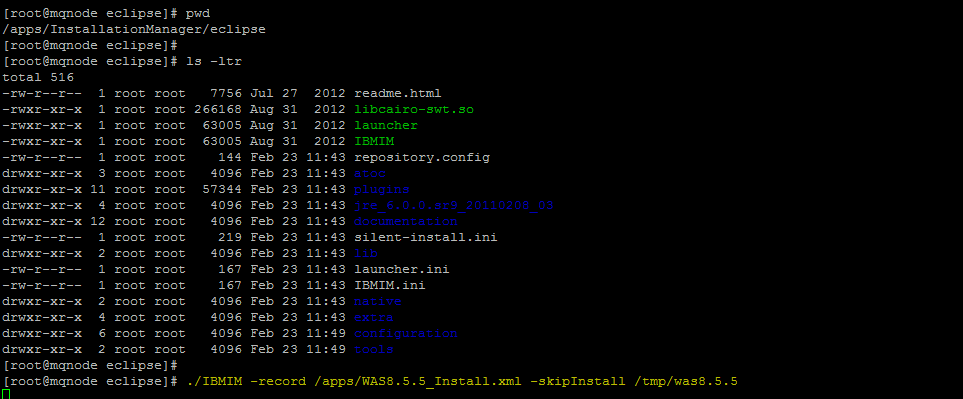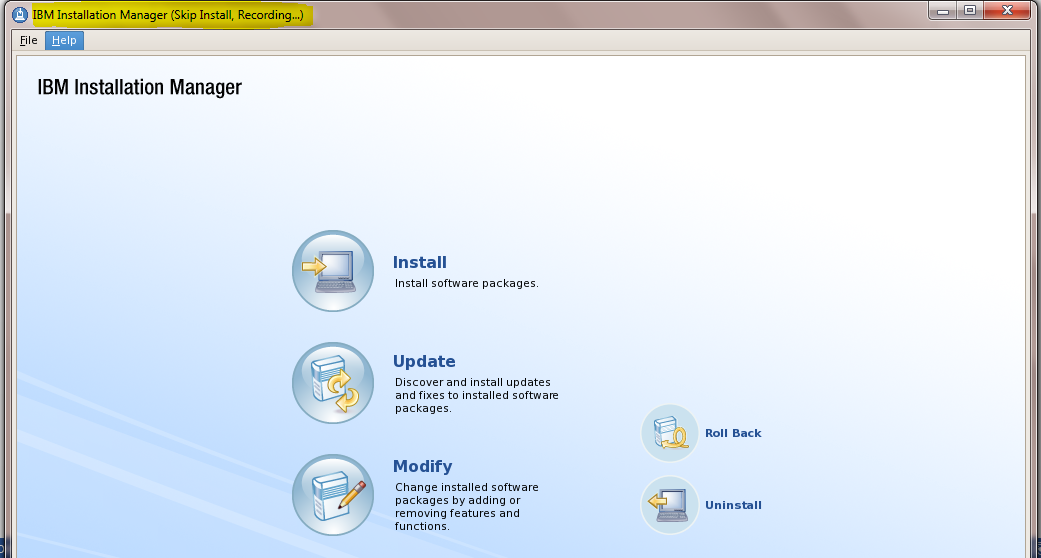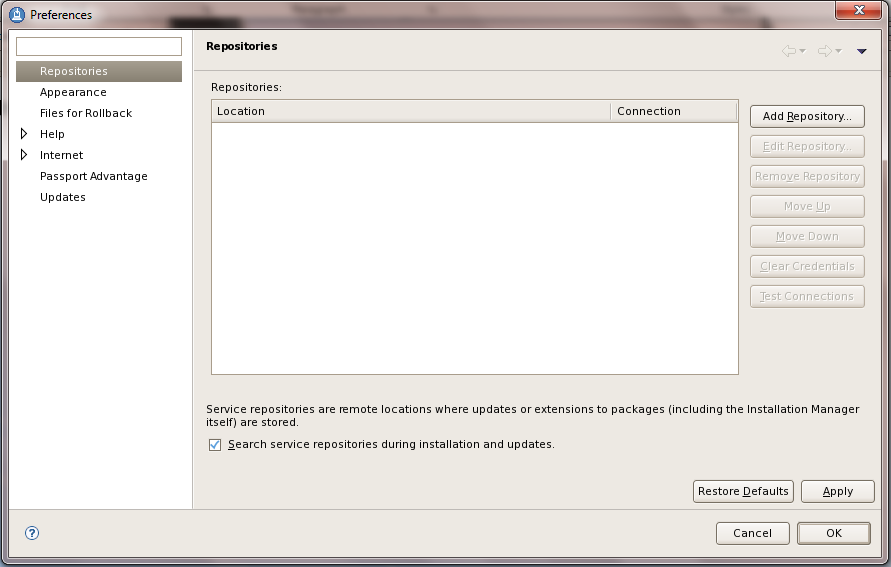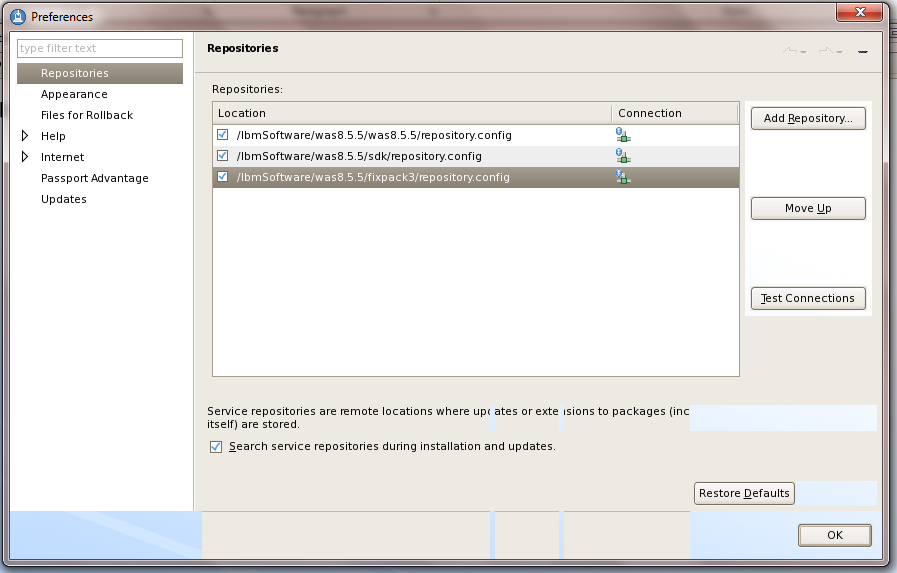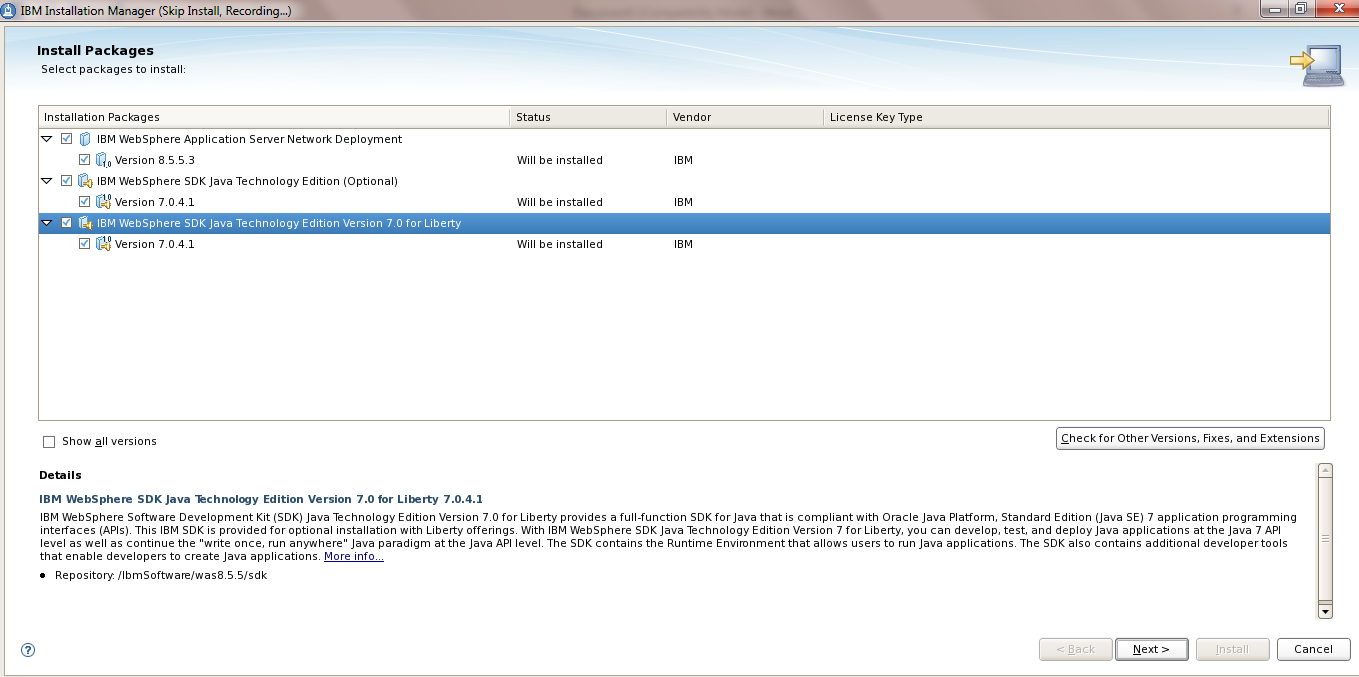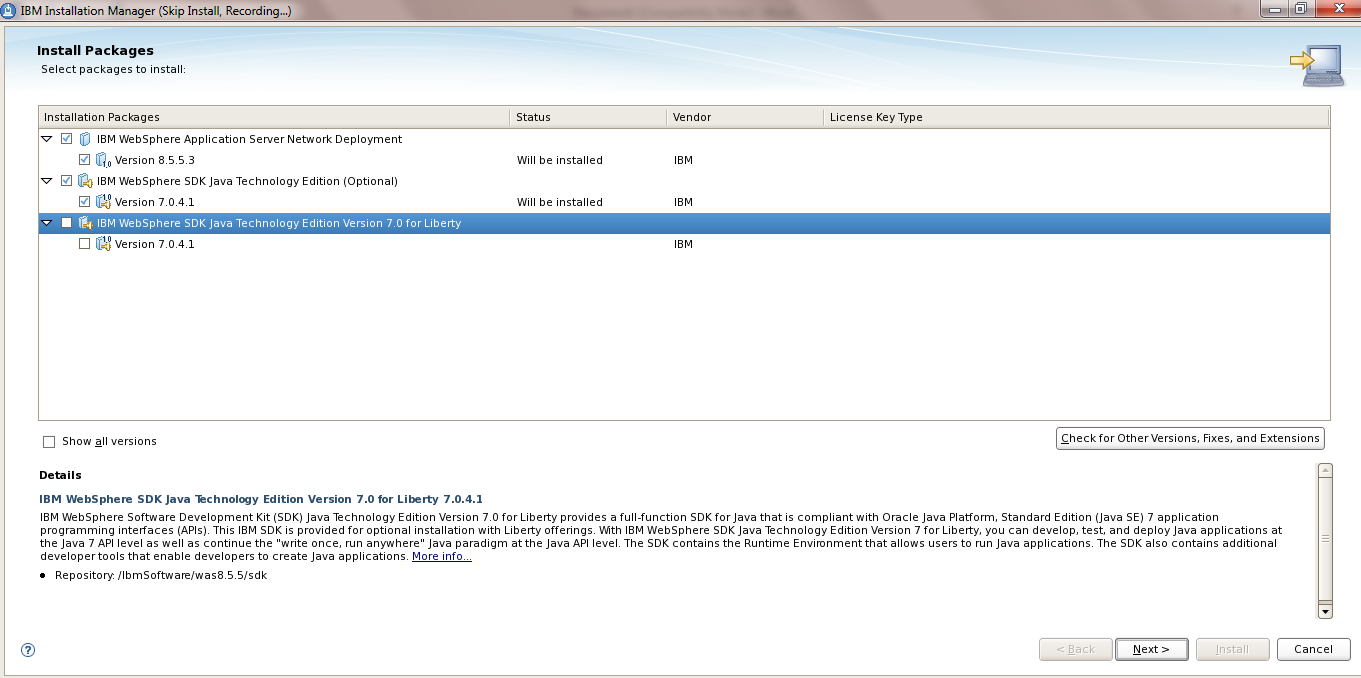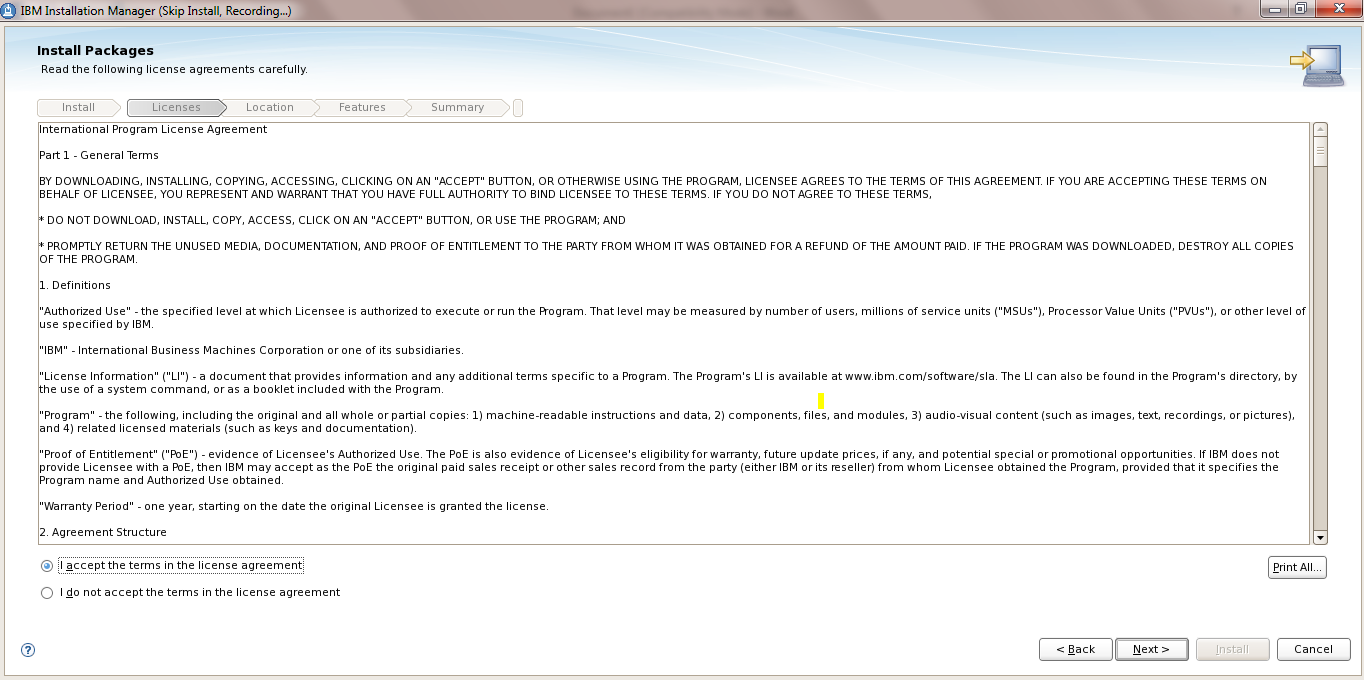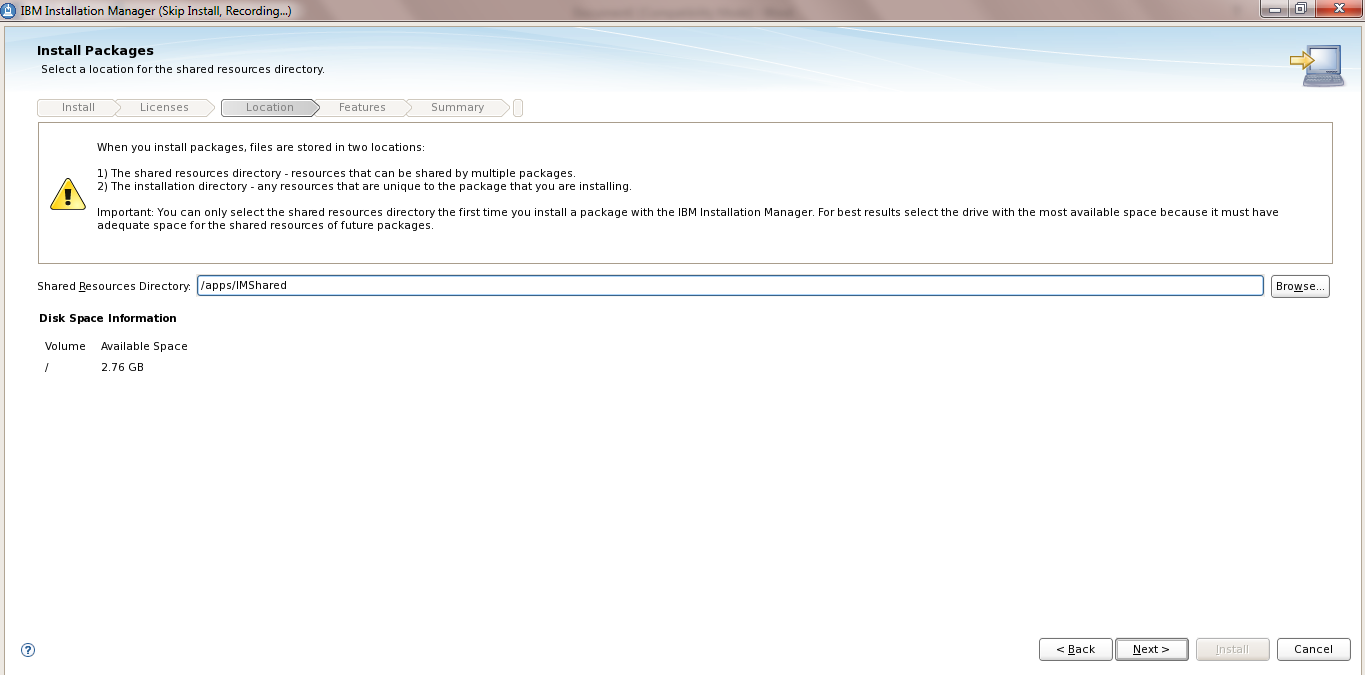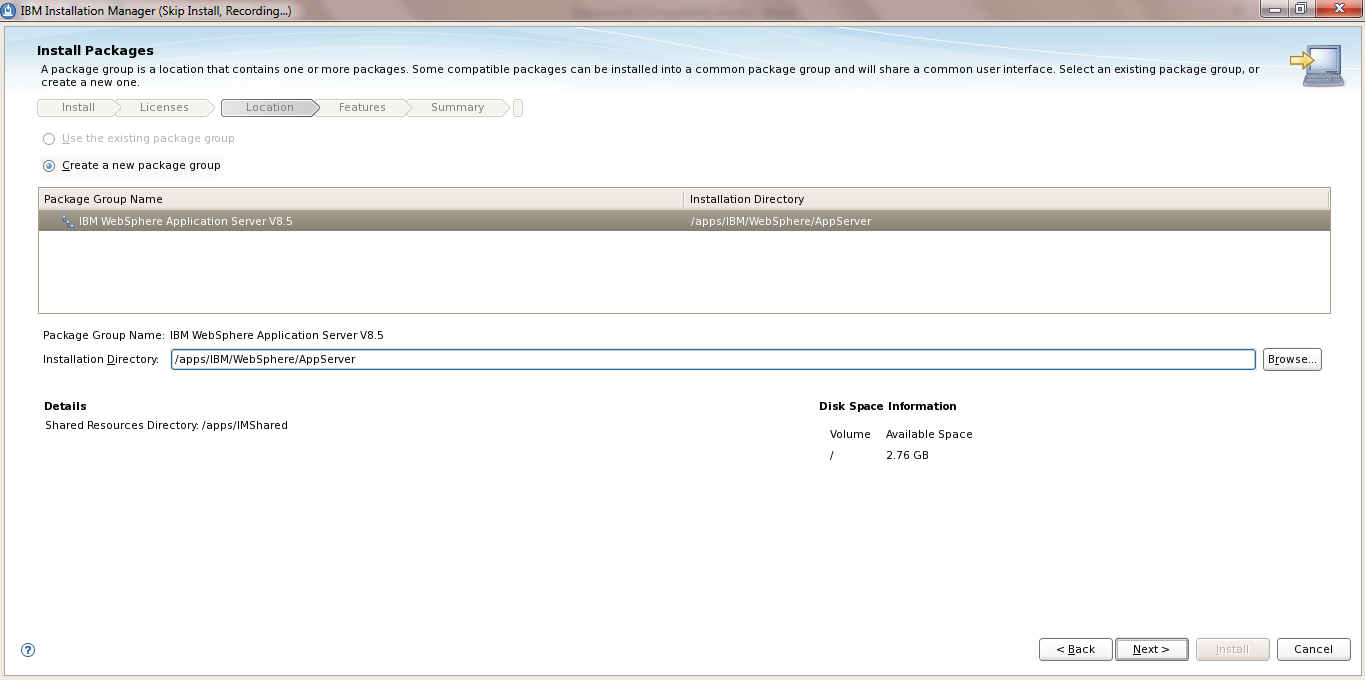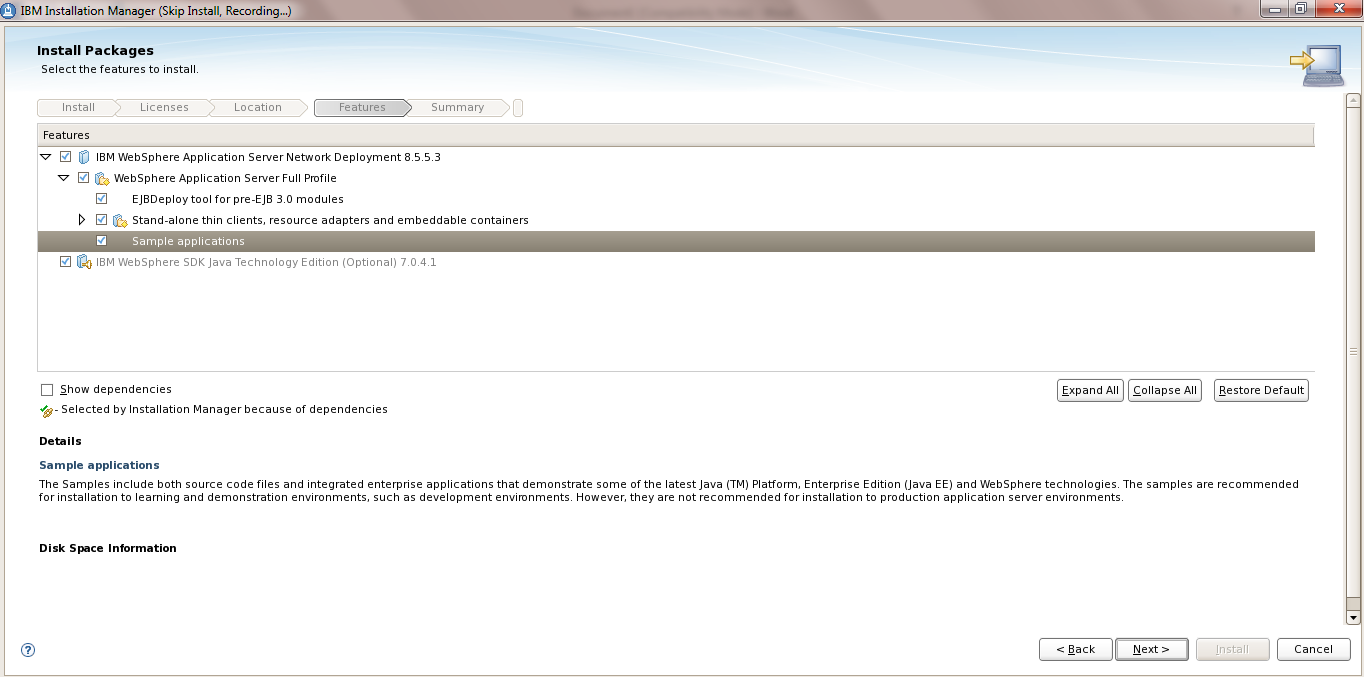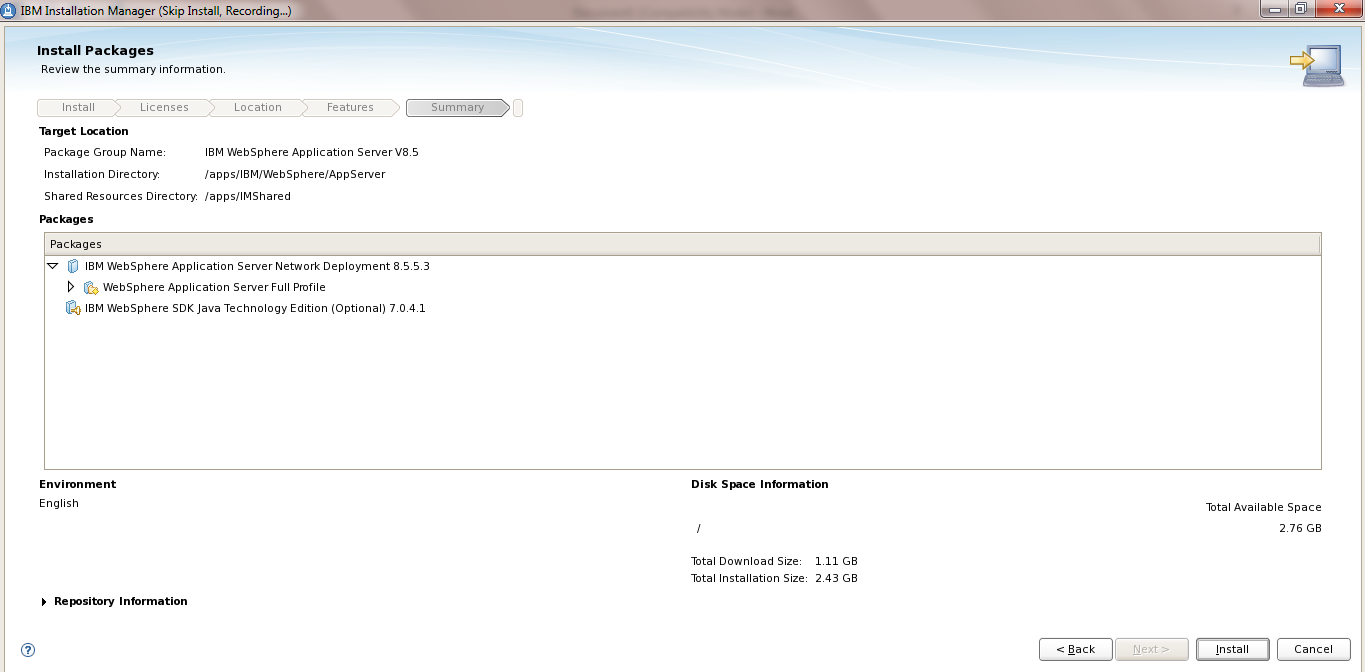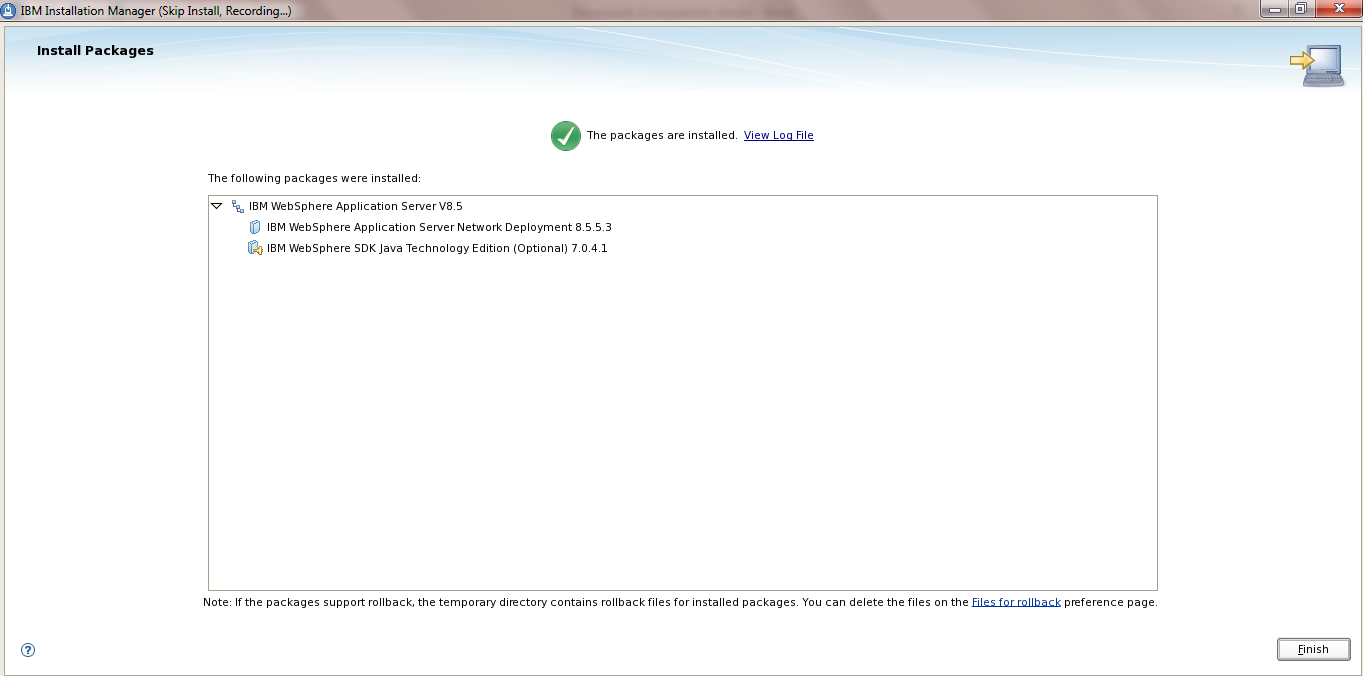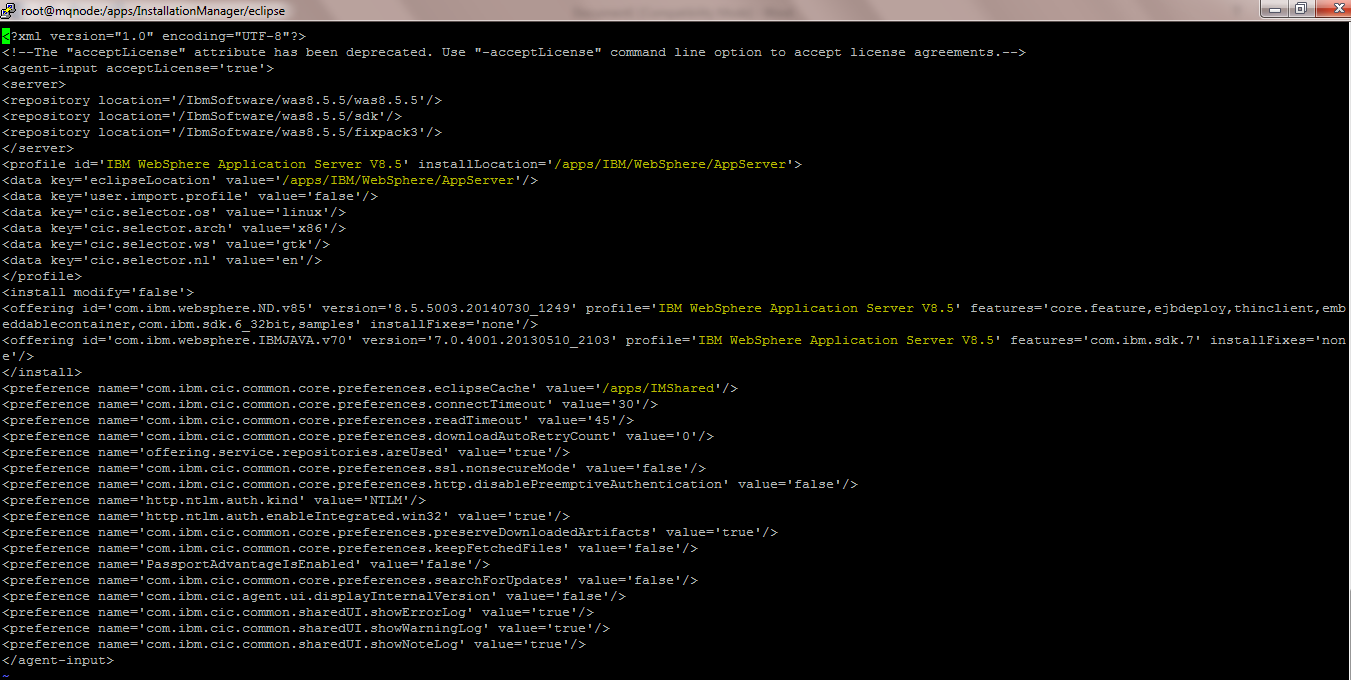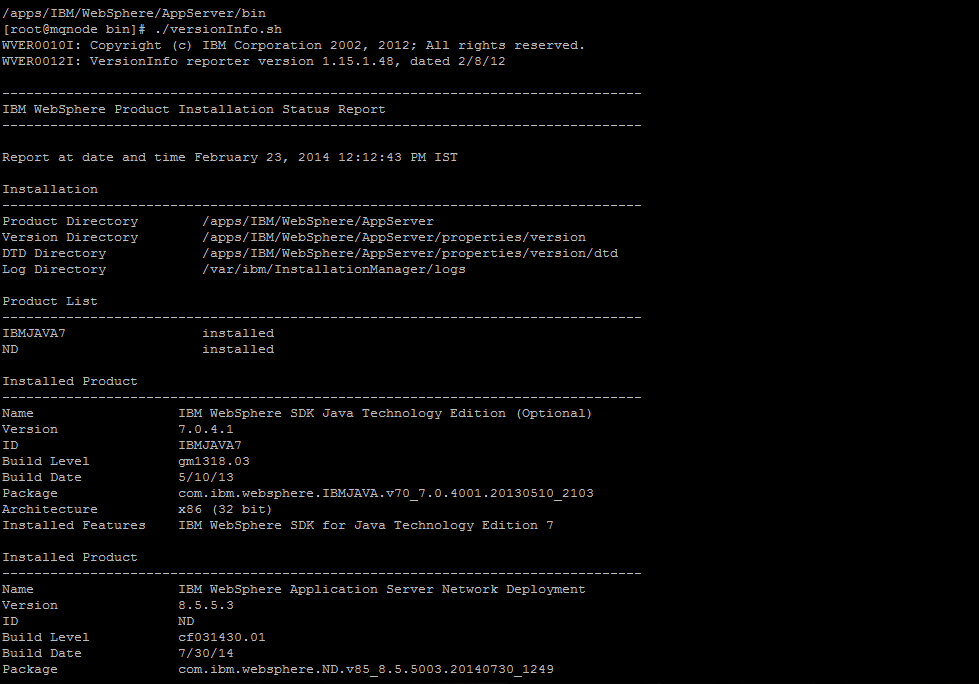There are many times when you want to to use the Silent Installation for WAS , IHS , Plugin or any other Products which uses Installation Manager
We can use the Record Function in the IBM Installation Manager to create the XML response files on the Test Machine or ur Desktop where you have IIM installed and then use these XML files on the Intended Server where you want to install the Websphere Products
We can also directly run the record function on the Intended serve if we have the GUI Enabled to launch the IIM
Steps as follows
Record mode of Ibm Installation Manager is used to generate the response.xml files which can be used to install/uninstall and upgrade the Websphere Installation
It works on all the products which can be installed using IIM
a) Install the IBM Installation Manager on the server
b) Navigate to the tools folder of IIM
cd <IIM Install Home/eclipse/tools
c) Generating the response.xml files using the record function of IIM
In This example we will create a response file for Websphere Application Server 8.5 Installation
Where
-record : ensures we are using the record function
/apps/WAS8.8.8_Install.xml : is the response file which will be created ( any file name can be used)
-skipInstall : This is to skip the installation and only create the response
/tmp/was8.5.5 : is a temp location where the Installation Manager will extract the files ( this can be any location )
This will launch the Installation Manager in Skip Install Recording mode (Highlighted in Yellow)
b) Add the repositories needed for WAS 8.5.5 install
c) We will be installing the fixpack also together along with the base install
Select the repository.config for was8.5.5
Similarly do it for the repository.config for SDK folder and the fixpack 3
Click OK
c) Then Click Install to launch the installer function
This will display the packages for the installation ( We wil deselect the SDK for Liberty profile as its not needed for now)
e) Accept the License
f) Provide the path of the Shared Repository Directory ..
I gave it /apps/IMShared as I want all the installation binaries in /apps
g) Provide the path where you want the WAS8.5.5.3 to be installed
h) Select the options needed
Summary screen is displayed. Click Install
Here you can observe that the IBM WAS version is provided 8.5.5.3
IM has automatically detected the Fixpack also added in the repository
Click Finsh .
i) A file /apps/WAS8.8.8_Install.xml which is the response file for WAS8.5.5.3 Installation
Response file
Open the file /apps/WAS8.8.8_Install.xml
Some observation :
We can see the repository location for the packages
“/ibmSoftware…….”
j) Modify the installLocation as per your needs
Change the Profile id as required .. though not necessary unless you allready have an installation of was with the same profile id
Eg “ IBM WebSphere Application Server V8.5 MY SERVER”
Verify that the files once again for any typo error and save it
k) Execute the imcl to install the WAS
[root@mqnode was8.5.5]# /apps/InstallationManager/eclipse/tools/imcl input /apps/WAS8.5.5_Install.xml -acceptLicense -sP
After few minutes if all is well then it will give the output that WAS 8.5.5.3 is installed
l) Verify the Installation
m) Check the version using ./versionInfo.sh
Here we can see WAS ND 8.5.5.3 is installled at /apps/IBM location
NOTE:This response file can be used to install similar was8.5.5.3 on different machines
Also using the record function any Installation response file can be created ie for IHS , BPM8, Websphere Portal 8 etc .