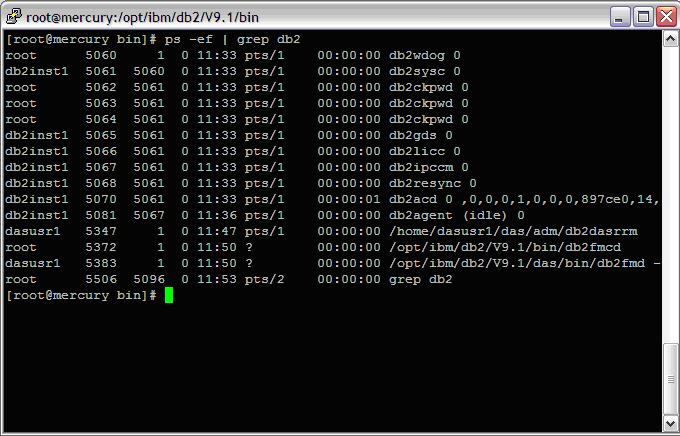WordPress database error: [The MySQL server is running with the --read-only option so it cannot execute this statement]INSERT INTO `rNSL511dm_adsPage` (`PageID`, `IP`, `Time`, `Count`) VALUES (449, '18.191.216.16', 1741753240, 1)
Available on UNIX based systems only, DB2 fault monitor facilities keep DB2 databases up and running by monitoring DB2 database manager instances, and restarting any instance that exits prematurely.
The Fault Monitor Coordinator (FMC) is the process of the Fault Monitor Facility that is started at the UNIX boot sequence. The init daemon starts the FMC and will restart it if it terminates abnormally.
The FMC starts one fault monitor for each DB2 instance. Each fault monitor runs as a daemon process and has the same user privileges as the DB2 instance.
Once a fault monitor is started, it will be monitored to make sure it does not exit prematurely.
If a fault monitor fails, it will be restarted by the FMC. Each fault monitor will, in turn, be responsible for monitoring one DB2 instance. If the DB2 instance exits prematurely, the fault monitor will restart it. The fault monitor will only become inactive if the db2stop command is issued. If a DB2 instance is shut down in any other way, the fault monitor will start it up again.
Fault Monitor Coordinator Process
db2fmcd (Fault Monitor Coordinator Daemon (FMCD)),
db2fmd (Fault Monitor Daemon)
db2fm (Fault Monitor) processes running:
=============================================================
1) Check Fault Monitor Process
=============================================================
| [dasusr1@mercury ~]$ ps -ef | grep db2fm |
=============================================================
2) Enable the Fault Monitor Coordinator
=============================================================
>>Login as root
| [root@mercury bin]# cd /opt/ibm/db2/V9.1/bin/ [root@mercury bin]# ./db2fmcu -u -p /opt/ibm/db2/V9.1/bin/db2fmcd [root@mercury bin]# more /etc/inittab | grep fmc |
This step adds an entry to the /etc/inittab so that the FMCD process will be started each time you reboot.
The entry will be similar to the following:
fmc:2345:respawn:/opt/IBM/db2/V8.1/bin/db2fmcd #DB2 Fault Monitor Coordinator
Screenshot: Enable the Fault Monitor Coordinator
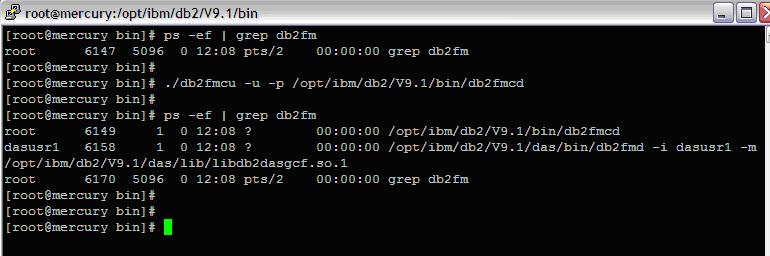
=============================================================
3) Start up the fault monitor daemon
=============================================================
Execute the command “db2fm -i instance_name -U” as root user
| [root@mercury bin]# cd /opt/ibm/db2/V9.1/bin [root@mercury bin]# ./db2fm -i db2inst1 -U |
Screenshot: Start fault monitor daemon
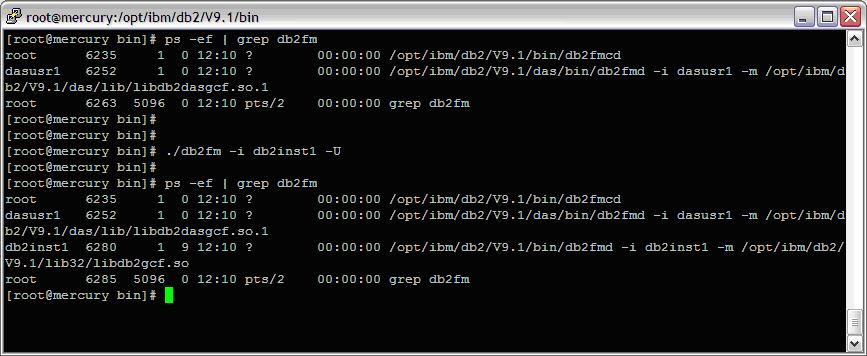
=============================================================
4) Start up the fault monitor service
=============================================================
Execute the command “./db2fm -i instance_name -u” as root user
| [root@mercury bin]# cd /opt/ibm/db2/V9.1/bin [root@mercury bin]# ./db2fm -i db2inst1 -u |
Screenshot: Start up the fault monitor service
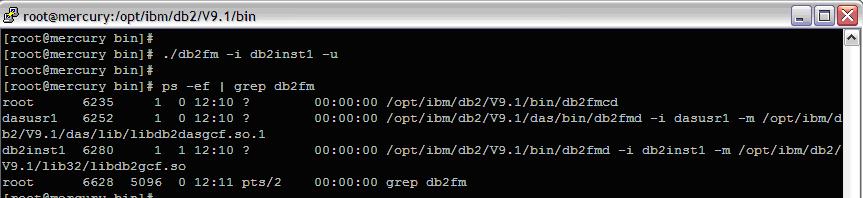
=============================================================
5) Turn on the fault monitor for the instance
=============================================================
Execute the command “./db2fm -i instance_name -f on” as root user
| [root@mercury bin]# ./db2fm -i db2inst1 -f on |
Screenshot : Start fault monitor for the instance
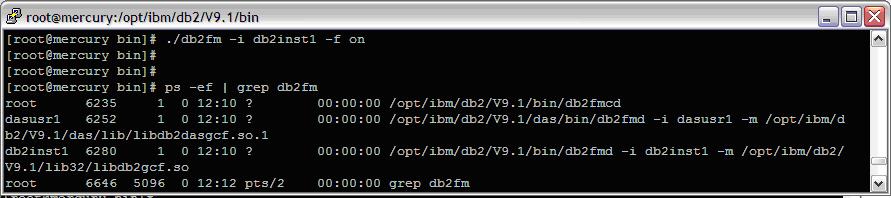
To confirm that fault monitor is no longer running for DB2INST1, type the following command on UNIX systems:
| [root@mercury bin]# ps -ef|grep -i fm |
=============================================================
6) Verify the fault monitor state
=============================================================
Log in as the instance owner, then perform the command: db2fm -s –S
| [[db2inst1@mercury ~]$ db2fm -s -S |
Screenshot: Verify the fault monitor state

Reboot the server. The fault monitor service should be available once the server has been rebooted
=============================================================
7) Verify the FMC Daemon state
=============================================================
>>Login as root
>>Verify the FMC Daemon state using the command:db2fmcu
| [root@mercury bin]# ./db2fmcu |
Screenshot: Verify the FMC Daemon state
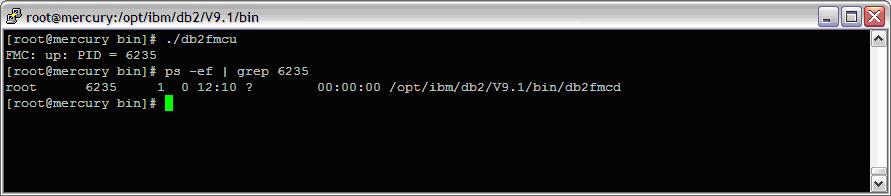
Also check the process using “ps -ef grep db2 ”
| These processes should be running [root@mercury bin]# ps -ef | grep db2 dasusr1 5347 1 0 11:47 pts/1 00:00:00 /home/dasusr1/das/adm/db2dasrrm root 5372 1 0 11:50 ? 00:00:00 /opt/ibm/db2/V9.1/bin/db2fmcd dasusr1 5383 1 0 11:50 ? 00:00:00 /opt/ibm/db2/V9.1/das/bin/db2fmd -i dasusr1 -m /opt/ibm/db2/V9. ……. |