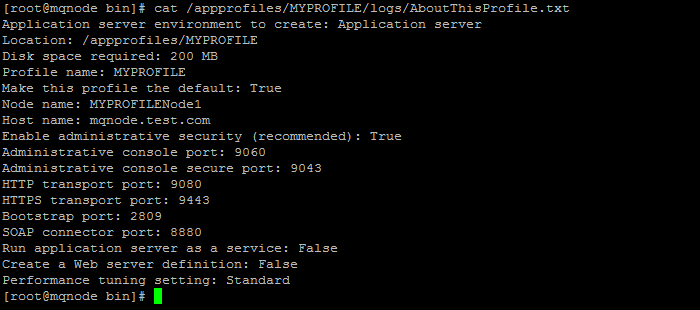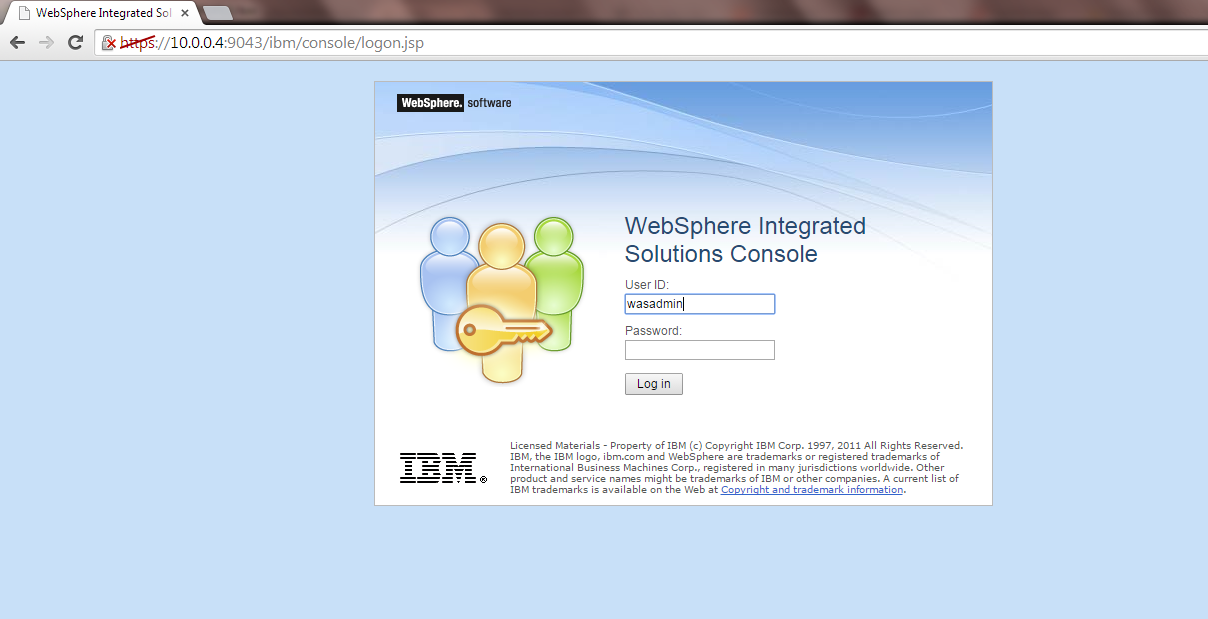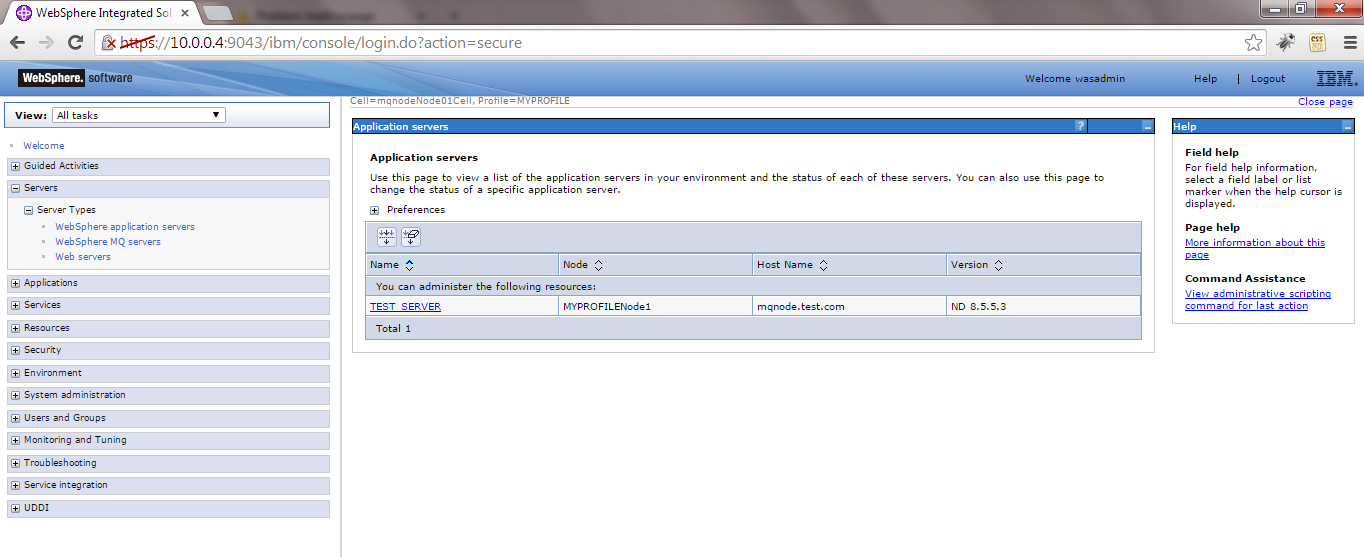In Most of the customers location there is no GUI access to the server hence will will not be able to create a profile using the Graphical mode
In these cases we will have to use the command line to create the profile
It can be done using manageprofile.sh command in the /bin folder
Create a StandAlone Application Server Profile
Step1: Ensure there is sufficient space in the Profile Path in my case /appprofiles Folder .
Step2: Ensure that the Profile like the profile Name , Node Name , Cell Name , Profile Path is available with you before creation
Step3: List the Profiles
Navigate to /bin Path ie /apps/IBM/WebSphere/AppServer/bin
[root@mqnode bin]#./manageprofiles.sh -listProfiles
[Dmgr}
This indicates all the profile available within the WAS Installation /apps/IBM/WebSphere/
So we already have a profile “Dmgr”
Step4: Use the templatePath /profileTemplates/default for a StandAlone Appserver Profile
Step5: Execute manageprofiles.sh -create
[root@mqnode bin]#cd /apps/IBM/WebSphere/AppServer/bin
[root@mqnode bin]# ./manageprofiles.sh -create –profileName MYPROFILE –profilePath /appprofiles/MYPROFILE –templatePath /apps/IBM/WebSphere/AppServer/profileTemplates/default –serverName TEST_SERVER –nodeName MYPROFILENode1 –hostName mqnode.test.com –enableAdminSecurity true –adminUserName wasadmin –adminPassword wasadmin@12
INSTCONFSUCCESS: Success: Profile MYPROFILE now exists. Please consult /appprofiles/MYPROFILE/logs/AboutThisProfile.txt for more information about this profile.
Ensure We get “INSTCONFSUCCESS” Success output . It will indicate the profile was created successfully
NOTE : There are many options for manageprofile.sh like startingPort etc ..
Step6: We also need to Check the ProfileCreation logs to validate and check for any errors
a) Check the Profile Path ie /appprofiles/MYPROFILE to see if the Folder exists and the folder structure created under it
b) Navigate to /apps/IBM/WebSphere/AppServer/logs/manageprofiles/
tail -f <ProfileName>_create.log
ie [root@mqnode bin]#tail -f MYPROFILE_create.log
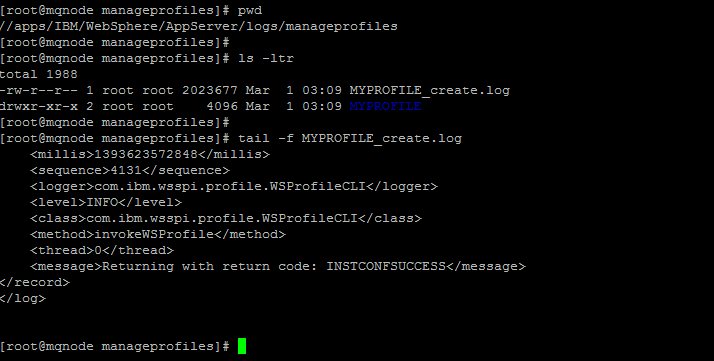
NOTE : If the profile creation fails , this logs will give the reasons for the failure
[root@mqnode bin]# cat /appprofiles/MYPROFILE/logs/AboutThisProfile.txt
Step8: Login to the Admin Console using the credentials provided while creating the profile ie wasadmin/wasadmin@12
Ports can be viewed from the AboutThisProfile.txt file
[root@mqnode bin]# cat /appprofiles/MYPROFILE/logs/AboutThisProfile.txt
Enable administrative security (recommended): True
Administrative console port: 9060
Administrative console secure port: 9043
Step9 : If needed change the Ownership of the Profile folder to the WAS Application Owner
you can use [root@mqnode bin]#chown -R wasuser:wasuser /appprofiles/MYPROFILE
With this we have created a StandAlone Application Server Profile
To get regular mail updates on my Posts , Please subscribe to the site http://webspherepundit.com and also like the Facebook Pagehttps://www.facebook.com/webspherepundit