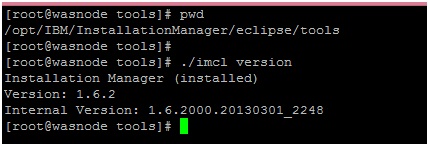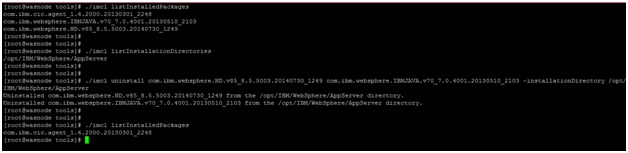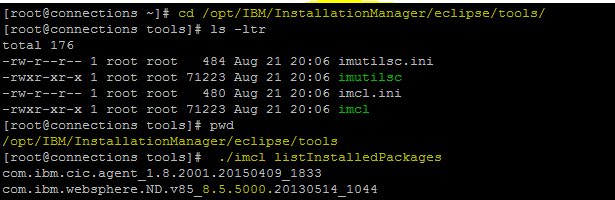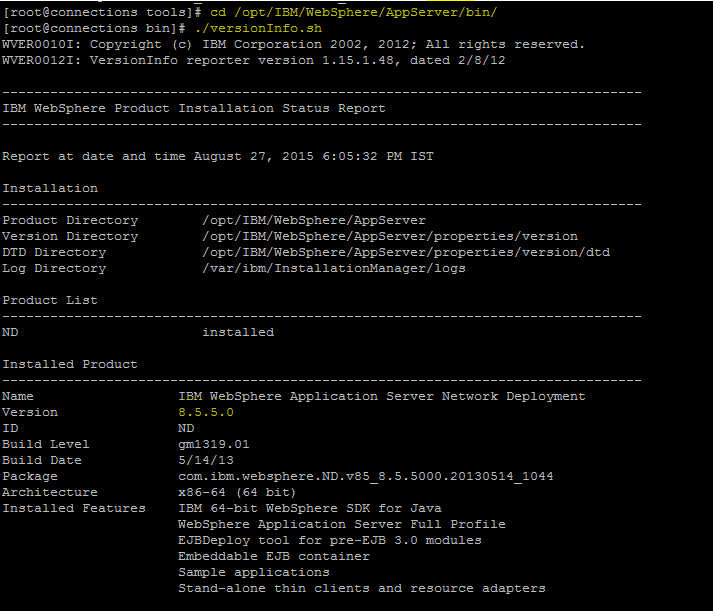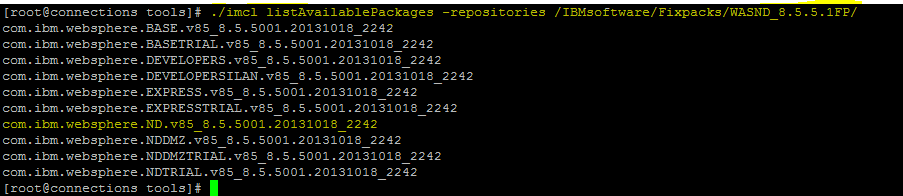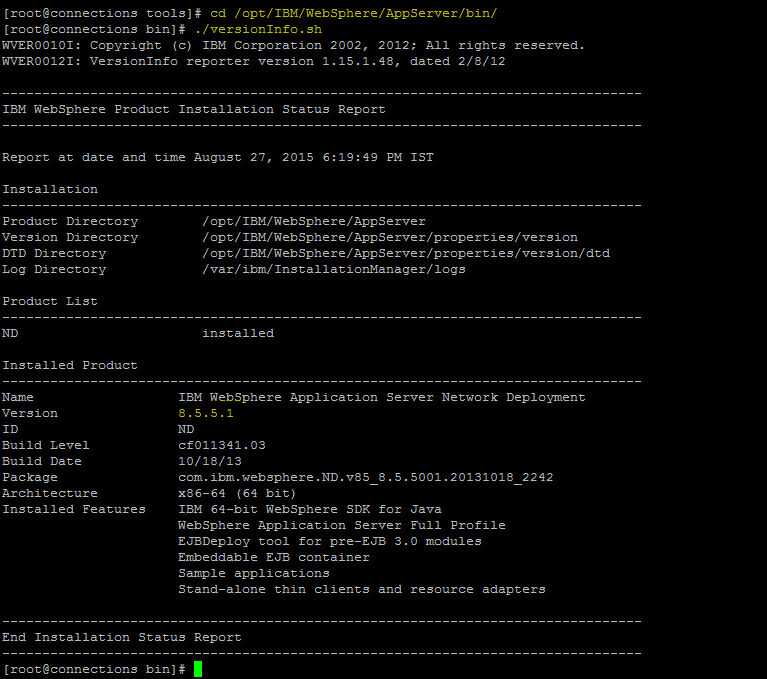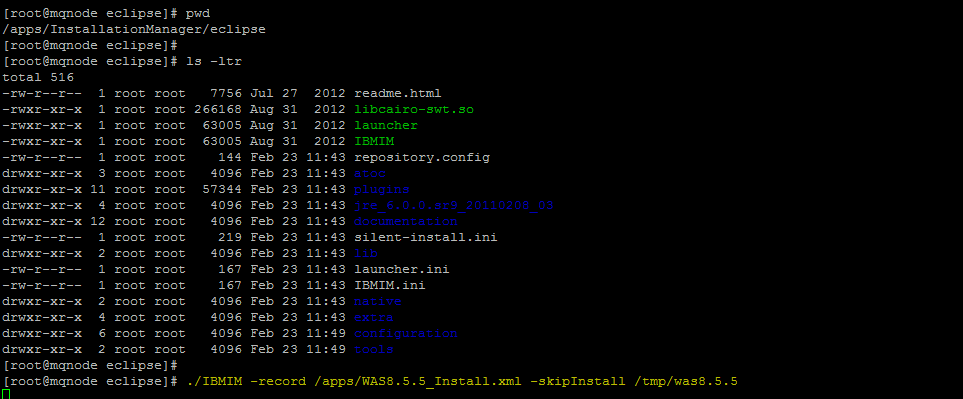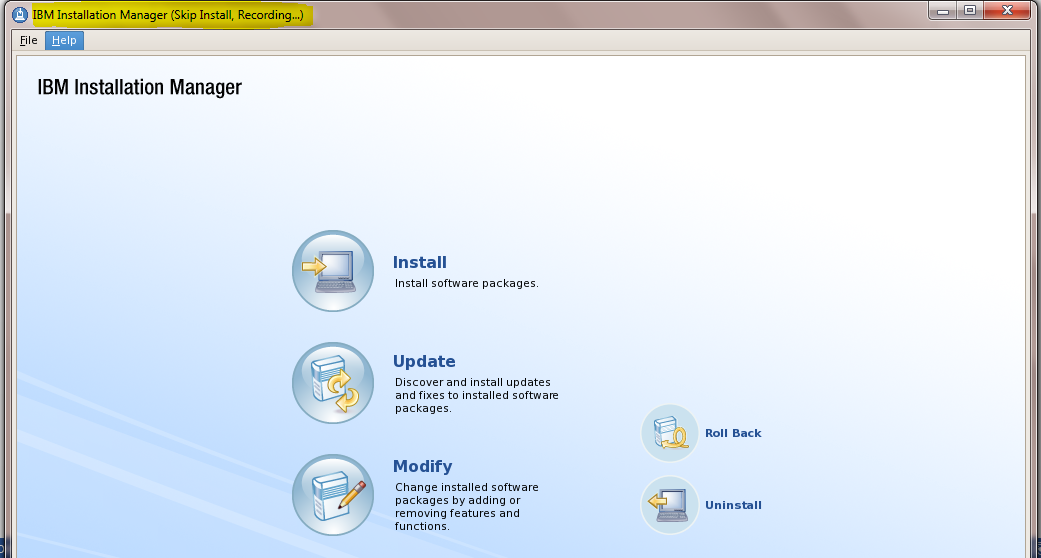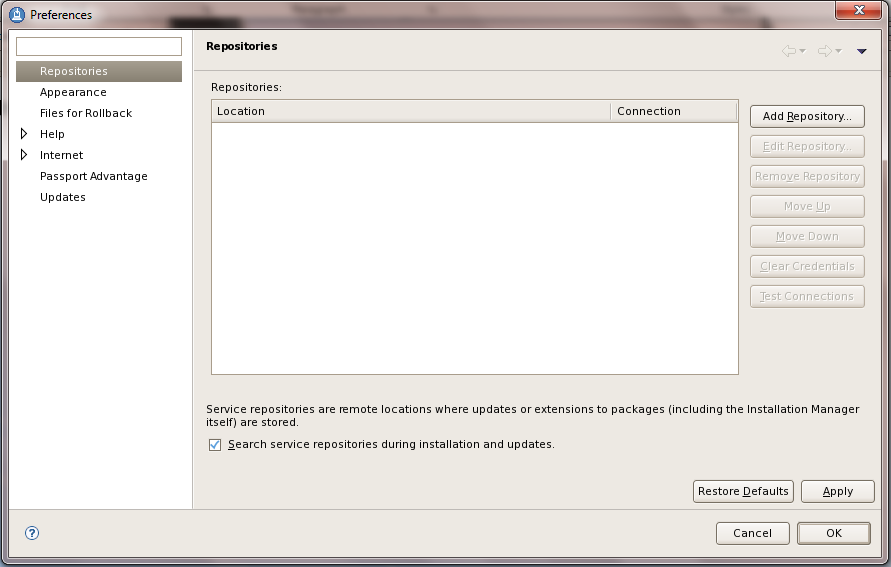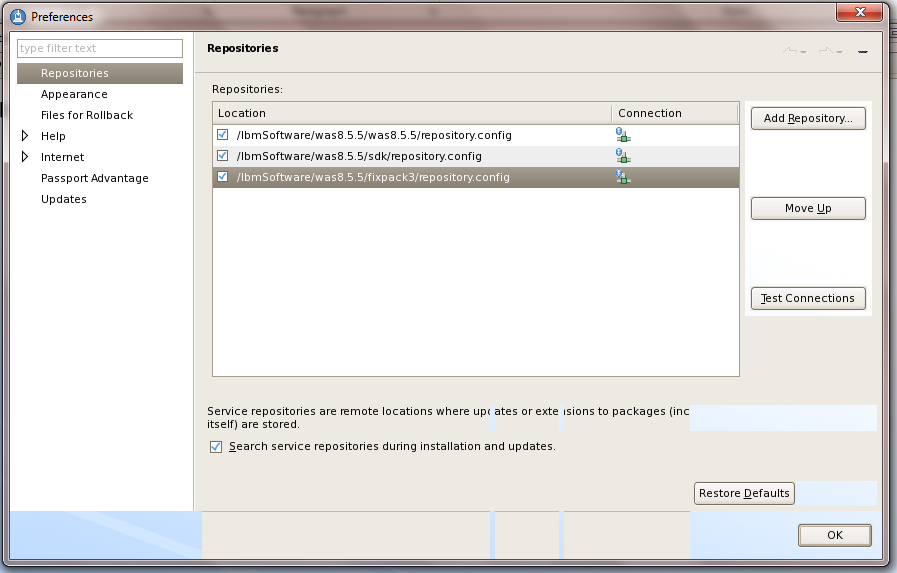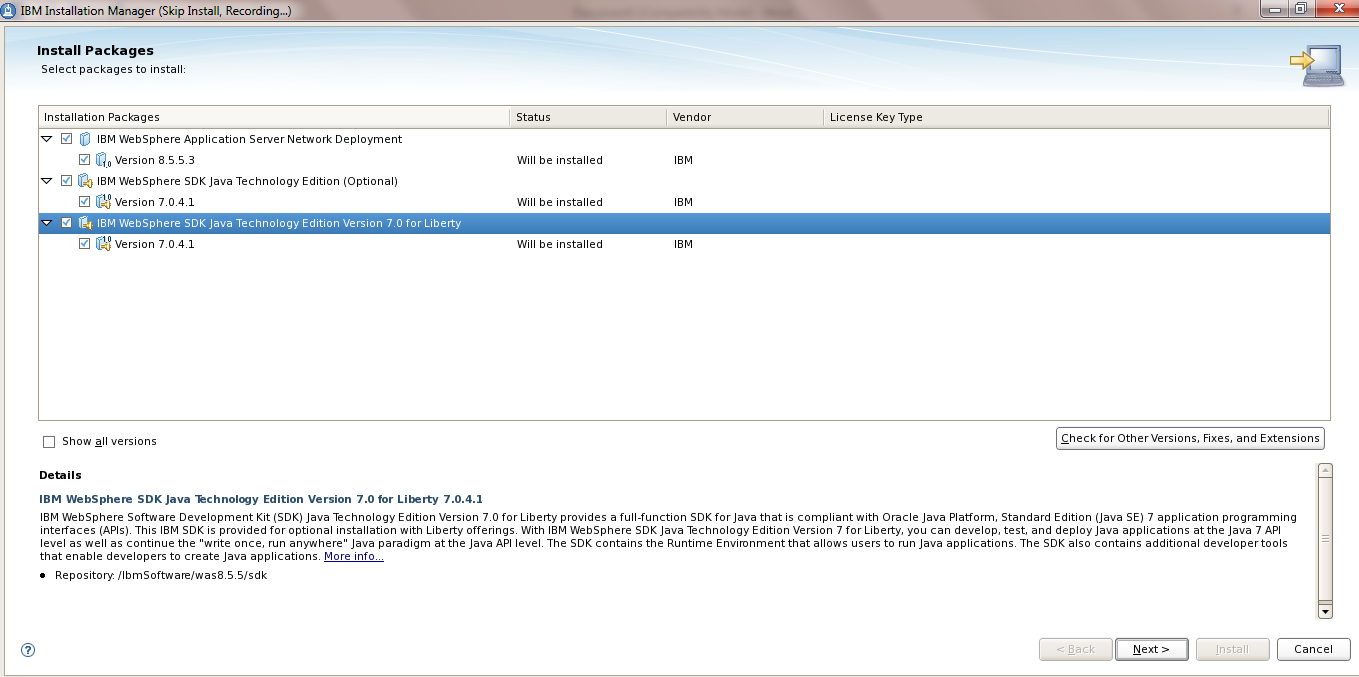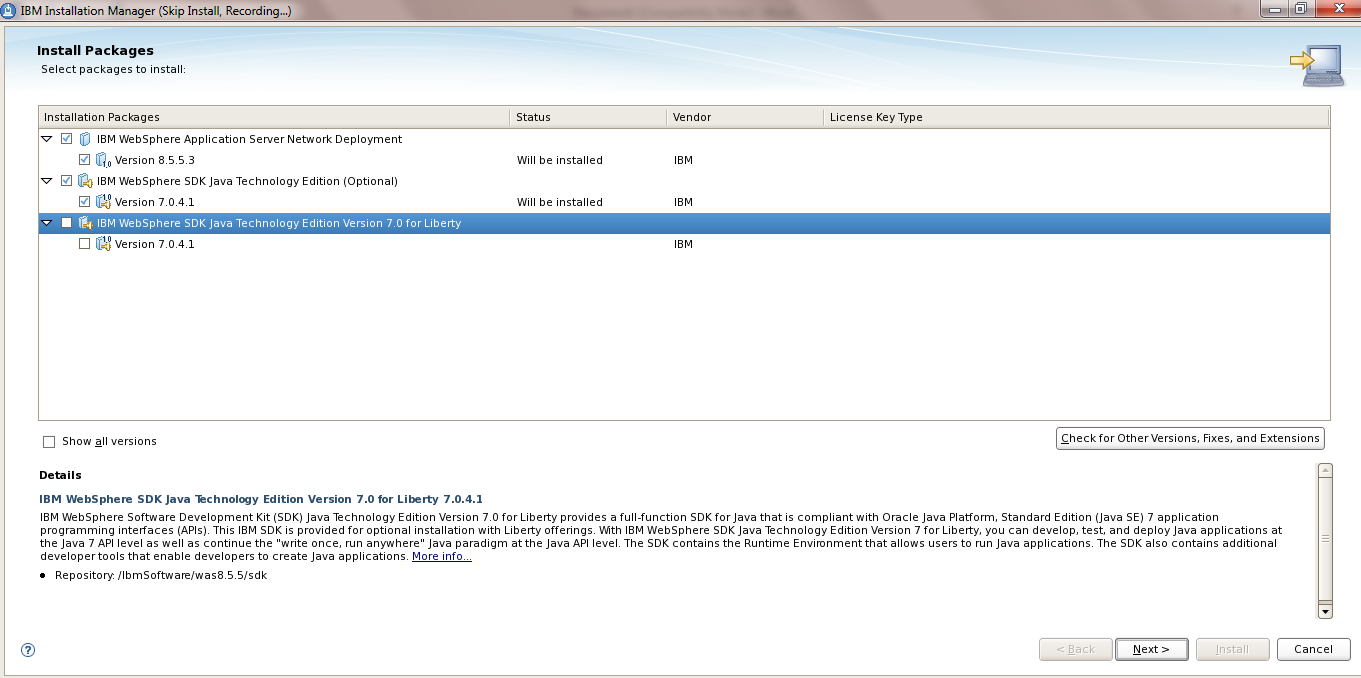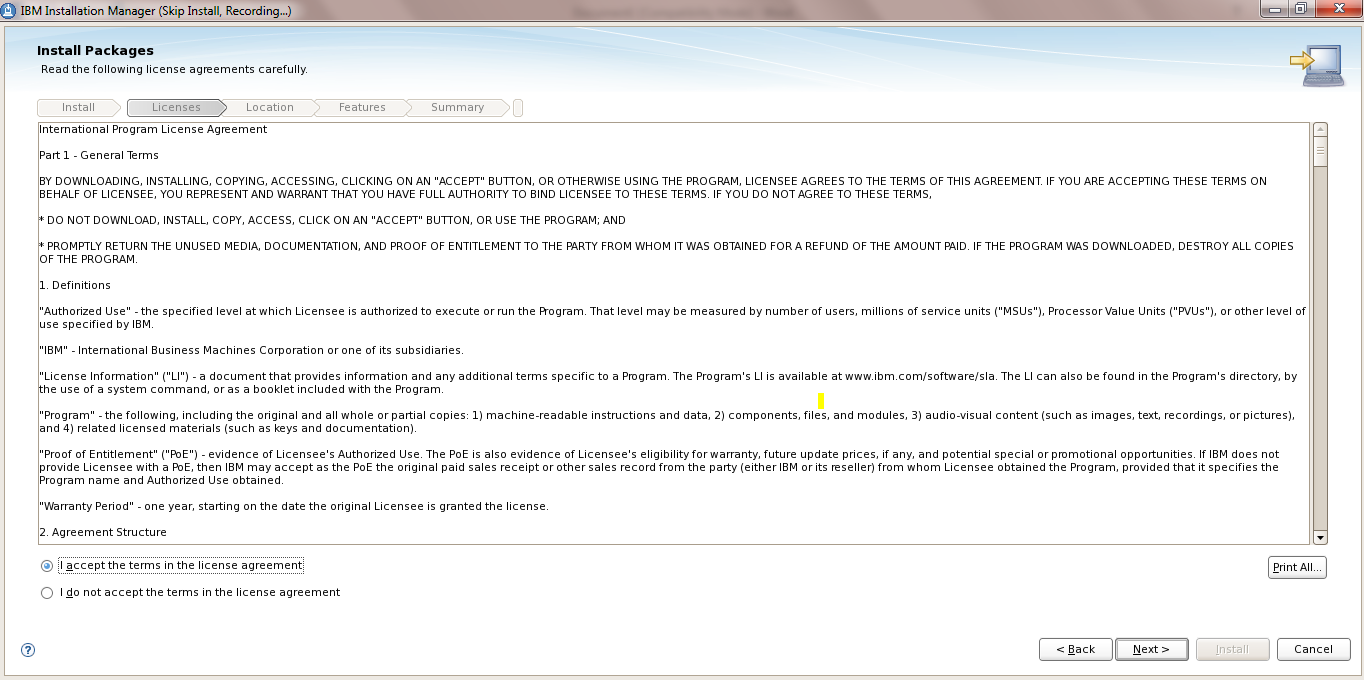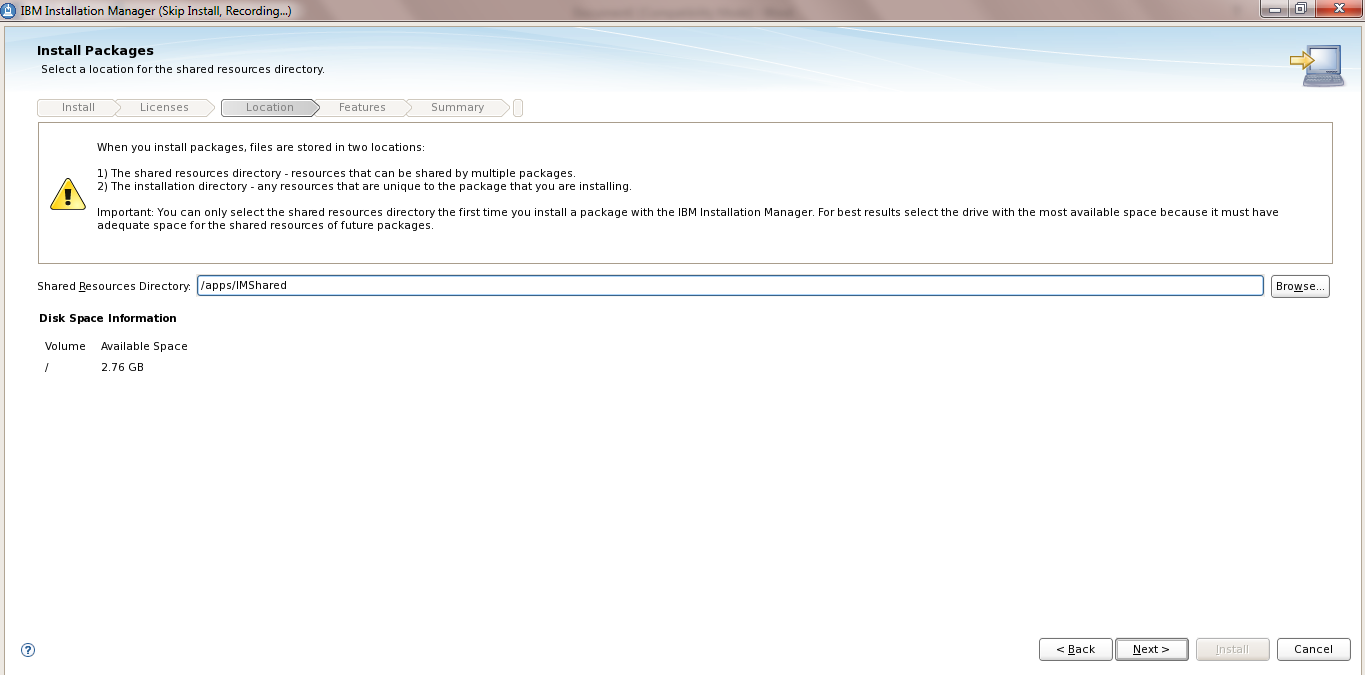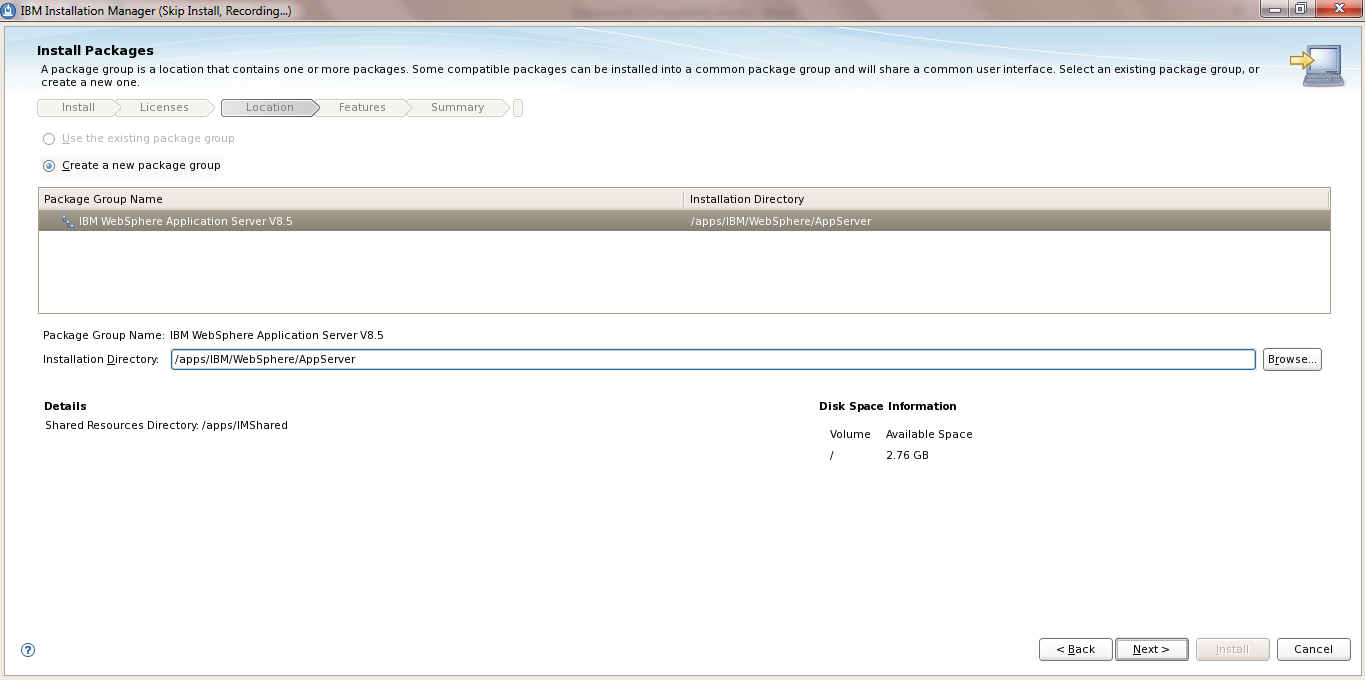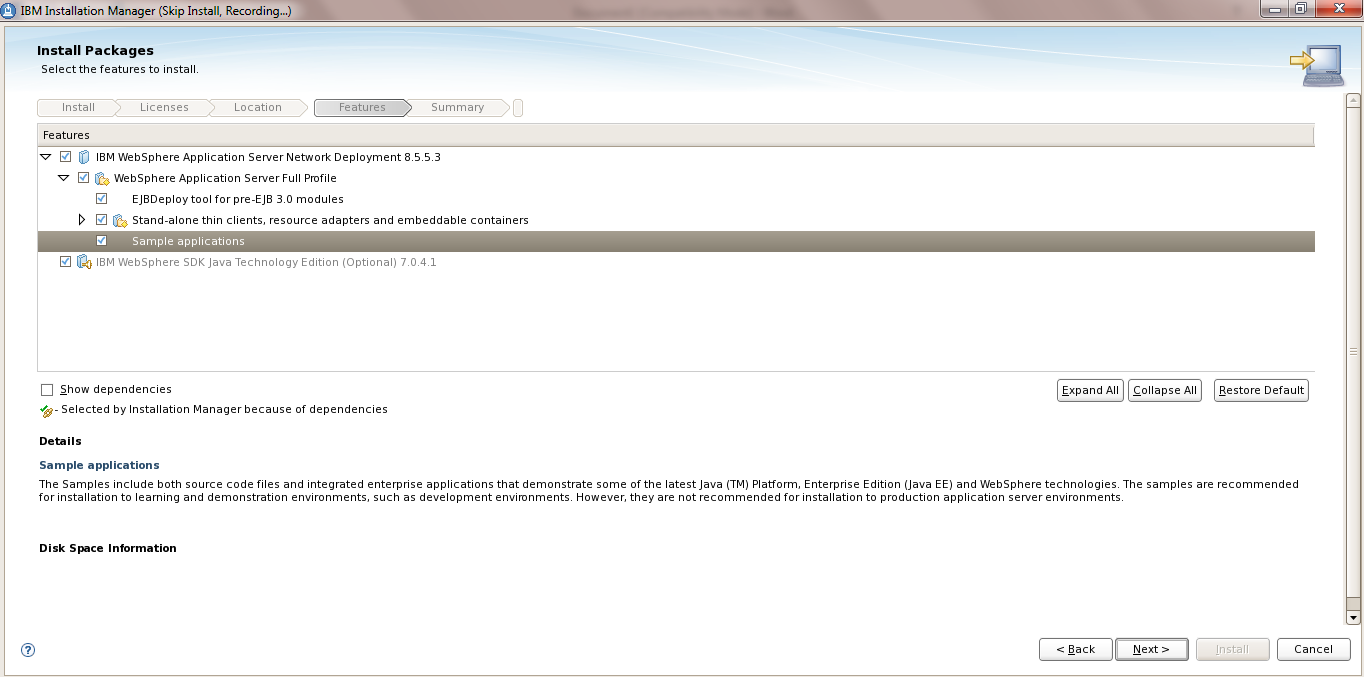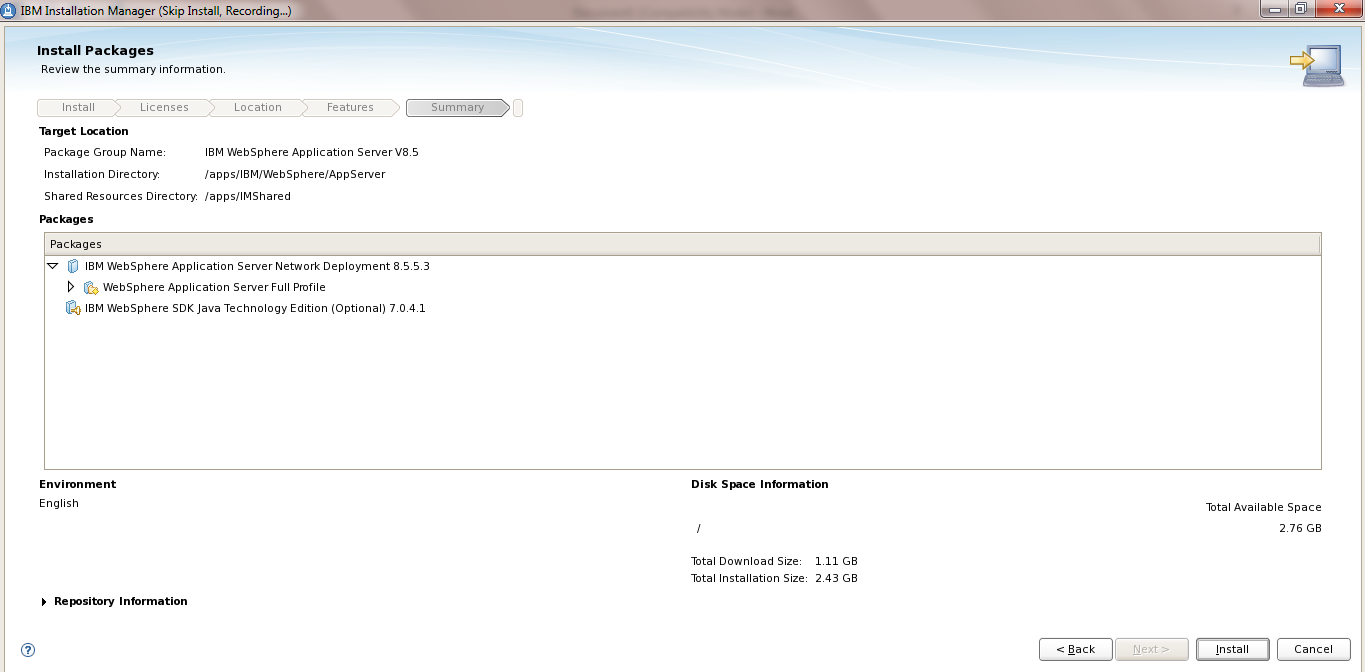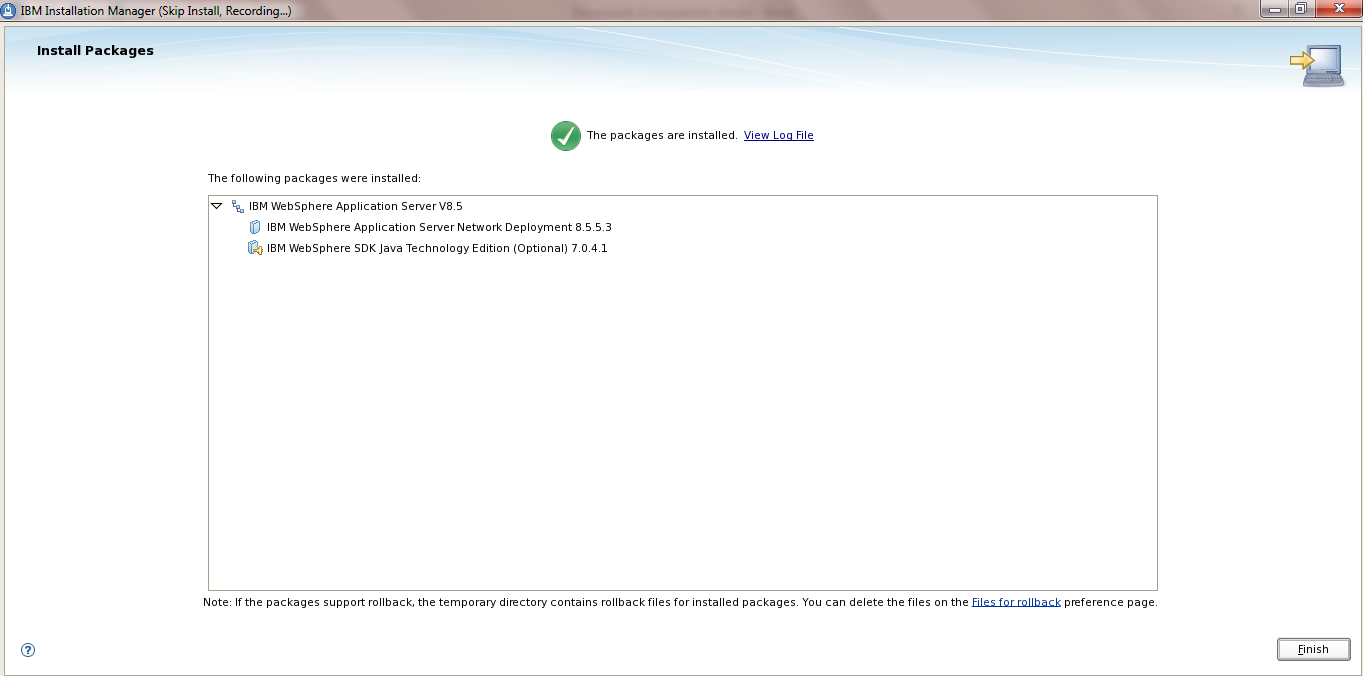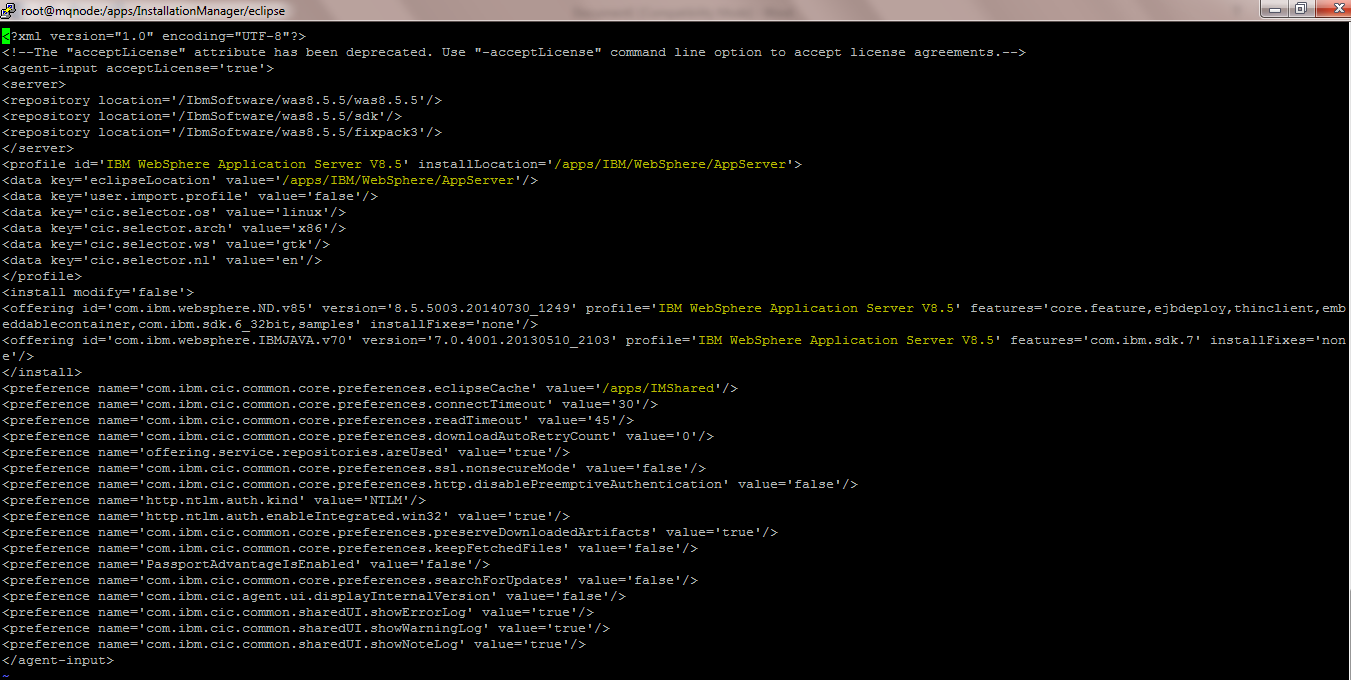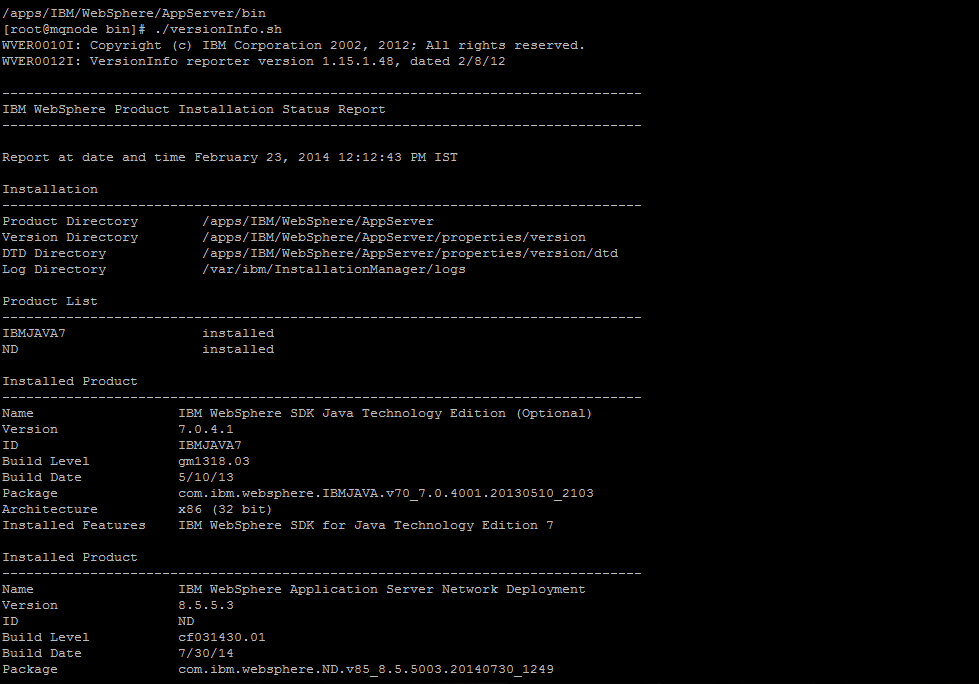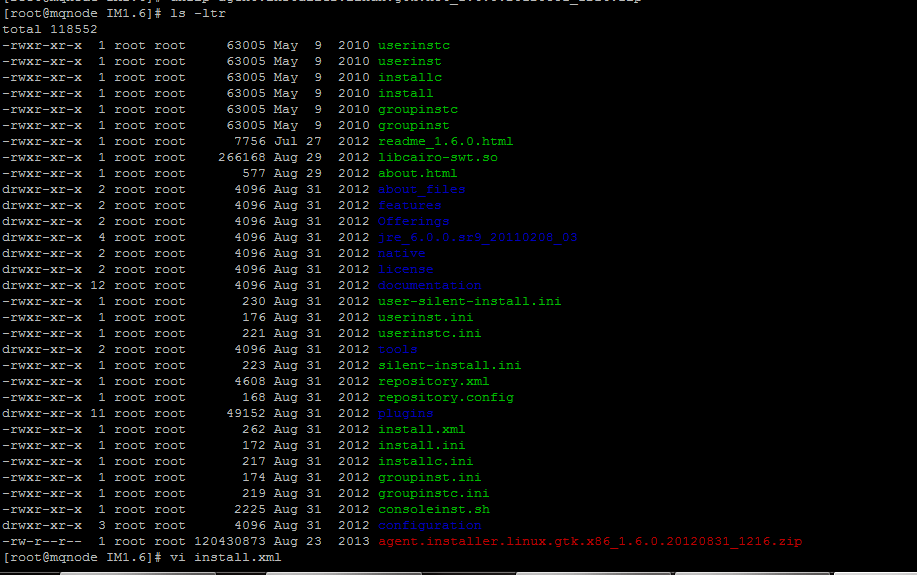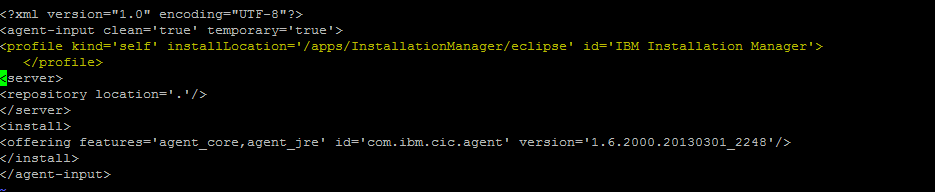There may be situations where you will not have the access to the GUI mode of Ibm Installation Manager or may find it difficult to installation using response file.
In such cases you could use the Console mode of IIM
A) Using IMCL console mode we can also install , uninstall upgrade the WAS Products.
Activity :
Here i will show a sample to Install “IBM WebSphere SDK Java Technology Edition (Optional) 7.0.4.1” using IIM Console Mode
But you can install all the possible software’s supported by IIM
Steps :
1) Ensure All the prerequisites are satisfied etc
2) Execute “imcl -c ” to Launch the Ibm Installation Manager in the Console Mode
| [root@wasnode tools]# ./imcl -c =====> IBM Installation Manager Select: 1. Install – Install software packages 2. Update – Find and install updates and fixes to installed software packages 3. Modify – Change installed software packages 4. Roll Back – Revert to an earlier version of installed software packages 5. Uninstall – Remove installed software packagesOther Options: L. View Logs S. View Installation History V. View Installed Packages ———————— P. Preferences ———————— A. About IBM Installation Manager ———————— X. Exit Installation Manager—–> P=====> IBM Installation Manager> PreferencesSelect: 1. Repositories 2. Appearance 3. Files for Rollback 4. SSL/TLS 5. HTTP/FTP Proxy 6. Passport Advantage 7. Updates R. Return to Main Menu =====> IBM Installation Manager> Preferences> Repositories Repositories: Other Options: S. [X] Search service repositories during installation and updates R. Restore Defaults —–> D =====> IBM Installation Manager> Preferences> Repositories> Add repository Enter a new repository location. To skip, press Enter: =====> IBM Installation Manager> Preferences> Repositories> Add repository ERROR: The repository is already added to the list. Enter a new repository location. To skip, press Enter: =====> IBM Installation Manager> Preferences> Repositories Repositories: Other Options: S. [X] Search service repositories during installation and updates R. Restore Defaults —–> R =====> IBM Installation Manager> Preferences> Repositories Repositories: Other Options: S. [X] Search service repositories during installation and updates R. Restore Defaults —–> D =====> IBM Installation Manager> Preferences> Repositories> Add repository Enter a new repository location. To skip, press Enter: =====> IBM Installation Manager> Preferences> Repositories Repositories: Other Options: S. [X] Search service repositories during installation and updates R. Restore Defaults —–> A =====> IBM Installation Manager> Preferences Select: R. Return to Main Menu =====> IBM Installation Manager Select: Other Options: —–> 1 =====> IBM Installation Manager> Install Select packages to install: O. Check for Other Versions, Fixes, and Extensions C. Cancel =====> IBM Installation Manager> Install> Select IBM WebSphere SDK Java Technology Edition (Optional) 7.0.4.1 Options: C. Cancel =====> IBM Installation Manager> Install> Select> Versions IBM WebSphere SDK Java Technology Edition (Optional) Available versions: Other Options: =====> IBM Installation Manager> Install Select packages to install: O. Check for Other Versions, Fixes, and Extensions N. Next, C. Cancel =====> IBM Installation Manager> Install> Location Existing package groups: Selected group id: “IBM WebSphere Application Server V8.5” B. Back, N. Next, C. Cancel =====> IBM Installation Manager> Install> Location> Summary Target Location: Packages to be installed: Options: B. Back, I. Install, C. Cancel =====> IBM Installation Manager> Install> Location> Summary> Completion The install completed successfully. Options: =====> IBM Installation Manager Select: Other Options: —–> V =====> IBM Installation Manager> Installed Packages View the following installed packages and fixes. Enter the number to see the details of a package group, package, or fix. Other Options: —–> [O] =====> IBM Installation Manager Select: Other Options: —–> X |
==================================================================
We have installed “IBM WebSphere SDK Java Technology Edition (Optional) 7.0.4.1” for the existing WAS Installation
============================================================
B) Check for the installation Completion
[root@wasnode tools]# ./imcl listInstalledPackages
com.ibm.cic.agent_1.6.2000.20130301_2248
com.ibm.websphere.IBMJAVA.v70_7.0.4001.20130510_2103
com.ibm.websphere.ND.v85_8.5.5003.20140730_1249
C) Similarly you can use the IMCL console mode for the Installation , Updation and Installation
===========================================================