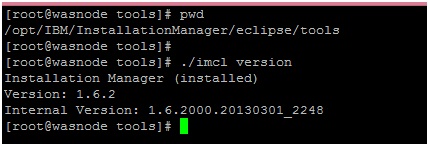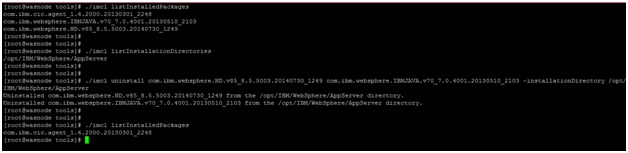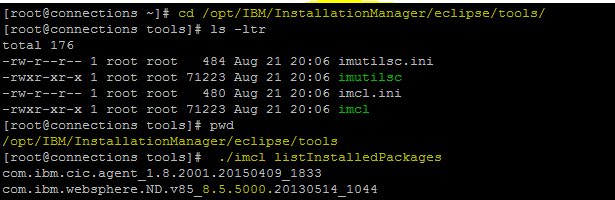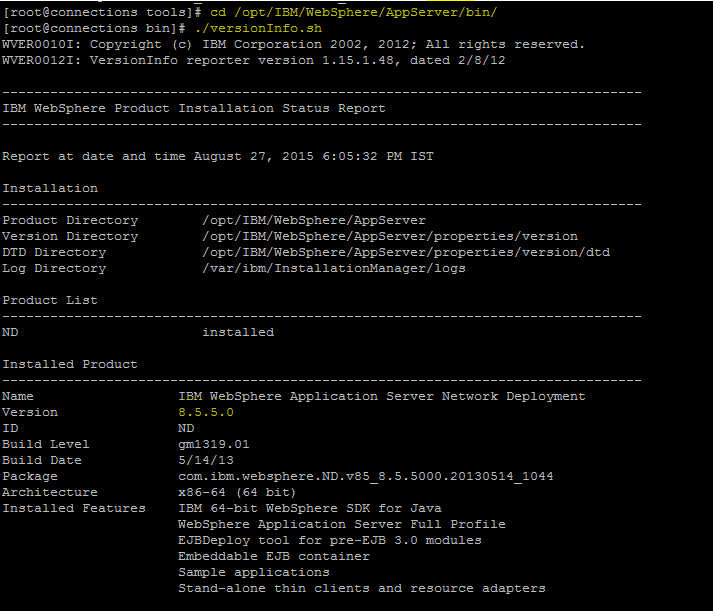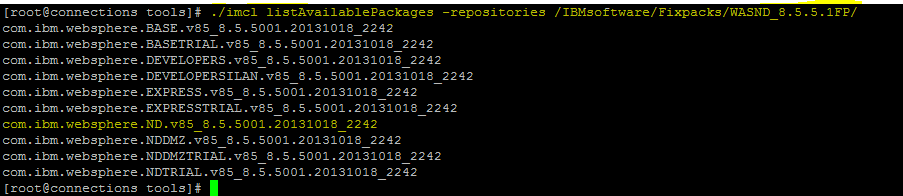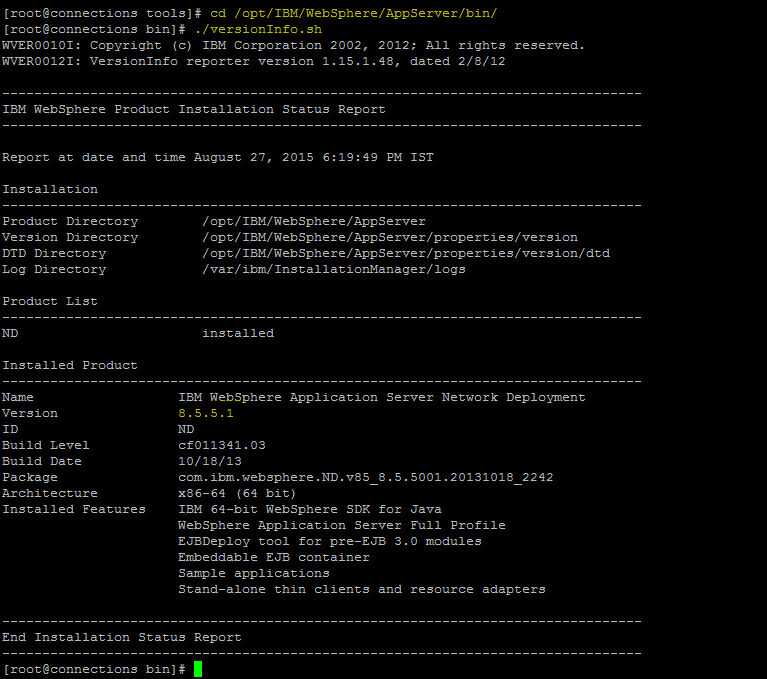1: Check the version of IBM Installation Manager
Command: ./imcl version
| [root@wasnode tools]# pwd /opt/IBM/InstallationManager/eclipse/tools [root@wasnode tools]# [root@wasnode tools]# ./imcl version Installation Manager (installed) Version: 1.6.2 Internal Version: 1.6.2000.20130301_2248 [root@wasnode tools]# |
=========================================================================
2: List Installed Packages
Command: ./imcl listInstalledPackages
| [root@wasnode tools]# ./imcl listInstalledPackages com.ibm.cic.agent_1.6.2000.20130301_2248 com.ibm.websphere.IBMJAVA.v70_7.0.4001.20130510_2103 com.ibm.websphere.ND.v85_8.5.5003.20140730_1249 |
====> com.ibm.websphere.IBMJAVA.v70_7.0.4001.20130510_2103 JAVA SDK
====> com.ibm.websphere.ND.v85_8.5.5003.20140730_1249 WAS ND 8.5

=========================================================================
3: List Installed Directory
Command: ./imcl listInstallationDirectories
| [root@wasnode tools]# ./imcl listInstallationDirectories /opt/IBM/WebSphere/AppServer |
The Installation of WAS ND and SDK is done at “/opt/IBM/WebSphere/AppServer“

=========================================================================
4) Uninstalling packages by using imcl
Command: ./imcl uninstall
Uninstall packages from the tools directory by using Installation Manager command line (imcl) uninstall commands.
Before you begin
•To identify the package_id_version,feature_id, run the listAvailablePackages command.
Procedure
To uninstall a package by using imcl:
1) Navigate to the tool directory
2) Run the uninstall command: using imcl
imcl uninstall package_id_version,feature_id -installationDirectory installation_directory
NOTE : There are many options available with imcl, use that as per your requirement
3) List the Installed packages to verify the packages you want to uninstall
BE VERY CAREFUL BEFORE YOU SELECT THE PACKAGE IDs .. Bcoz there may be many Other Websphere Packages installed on different directories
| [root@wasnode tools]# ./imcl listInstalledPackages com.ibm.cic.agent_1.6.2000.20130301_2248 com.ibm.websphere.IBMJAVA.v70_7.0.4001.20130510_2103 com.ibm.websphere.ND.v85_8.5.5003.20140730_1249 |
We will be uninstalling “com.ibm.websphere.IBMJAVA.v70_7.0.4001.20130510_2103 com.ibm.websphere.ND.v85_8.5.5003.20140730_1249″
4) List the directories where the Websphere Packages are installed
BE VERY CAREFUL BEFORE YOU SELECT THE PACKAGE IDs .. Bcoz There many be many Other Websphere Packages installed on different directories
| [root@wasnode tools]# ./imcl listInstallationDirectories /opt/IBM/WebSphere/AppServer [root@wasnode tools]# |
Here I have only one location where WAS is installed
5) Launch the uninstall option for imcl command line
| [root@wasnode tools]# ./imcl uninstall com.ibm.websphere.ND.v85_8.5.5003.20140730_1249 com.ibm.websphere.IBMJAVA.v70_7.0.4001.20130510_2103 -installationDirectory /opt/IBM/WebSphere/AppServer [root@wasnode tools]# |
6) Validate it using “imcl listInstalledPackages” to ensure the WAS packages are removed
| [root@wasnode tools]# ./imcl listInstalledPackages com.ibm.cic.agent_1.6.2000.20130301_2248 [root@wasnode tools]# |
7) Delete the WAS Installed Folders post un-installation
/opt/IBM/WebSphere/AppServer
Video
This is how we uninstall WAS ND
=========================================================================
5: List Available Packages in the Repositories
Command: ./imcl listAvailablePackages
You need to use “imcl listAvailablePackages” command . It will display the Offerings and packages within the Repositories.
| [root@wasnode tools]# ./imcl listAvailablePackages -repositories /IBMSoftware/was8.5_IHS_8.5/was8.5.5/WASND com.ibm.websphere.ND.v85_8.5.5000.20130514_1044[root@wasnode tools]# [root@wasnode tools]# ./imcl listAvailablePackages -repositories /IBMSoftware/was8.5_IHS_8.5/was8.5.5/SDK com.ibm.websphere.IBMJAVA.v70_7.0.4001.20130510_2103 com.ibm.websphere.liberty.IBMJAVA.v70_7.0.4001.20130510_2103 [root@wasnode tools]# |
=========================================================================
6: Install of Websphere ND 8.5 using imcl command line
Command: ./imcl install
To install the Product using imcl command you need to use “install” Option of imcl
a) Ensure all the prerequisites are satisfied like space , permission etc
b) Extract the WAS binaries in the server which you have downloaded
c) Execute the “imcl listAvailablePackages “ in the repository to validate the packages
| [root@wasnode tools]# cd /opt/IBM/InstallationManager/eclipse/tools [root@wasnode tools]# ./imcl listAvailablePackages -repositories /IBMSoftware/was8.5_IHS_8.5/was8.5.5/WASND com.ibm.websphere.ND.v85_8.5.5000.20130514_1044 [root@wasnode tools]# |
d) Execute “imcl install” to Install the WAS ND Packages “com.ibm.websphere.ND.v85_8.5.5000.20130514_1044”
| [root@wasnode tools]#./imcl install com.ibm.websphere.ND.v85_8.5.5000.20130514_1044 -repositories /IBMSoftware/was8.5_IHS_8.5/was8.5.5/WASND -installationDirectory /opt/IBM/WebSphere/AppServer -acceptLicense -sP 25% 50% 75% 100% ——————|——————|——————|——————| …………………………………………………………………………………………… Installed com.ibm.websphere.ND.v85_8.5.5000.20130514_1044 to the /opt/IBM/WebSphere/AppServer directory. [root@wasnode tools]# |
Similarly you can install the SDK 7 Package too
| [root@wasnode tools]# ./imcl listAvailablePackages -repositories /IBMSoftware/was8.5_IHS_8.5/was8.5.5/SDK com.ibm.websphere.IBMJAVA.v70_7.0.4001.20130510_2103 com.ibm.websphere.liberty.IBMJAVA.v70_7.0.4001.20130510_2103 [root@wasnode tools]#[root@wasnode tools]# ./imcl install com.ibm.websphere.IBMJAVA.v70_7.0.4001.20130510_2103 -repositories /IBMSoftware/was8.5_IHS_8.5/was8.5.5/SDK -installationDirectory /opt/IBM/WebSphere/AppServer -acceptLicense -sP25% 50% 75% 100% ——————|——————|——————|——————| …………………………………………………………………………………………… Installed com.ibm.websphere.IBMJAVA.v70_7.0.4001.20130510_2103 to the /opt/IBM/WebSphere/AppServer directory. |
e) List the Installed packages to verify the packages you have installed
| [root@wasnode tools]# ./imcl listInstalledPackages com.ibm.cic.agent_1.6.2000.20130301_2248 com.ibm.websphere.IBMJAVA.v70_7.0.4001.20130510_2103 com.ibm.websphere.ND.v85_8.5.5003.20140730_1249 |
f) List the directories where the Websphere Packages are installed
| [root@wasnode tools]# ./imcl listInstallationDirectories /opt/IBM/WebSphere/AppServer [root@wasnode tools]# |
This completes the installation of WAS ND and JAVA SDK 7
=========================================================================
6: Updation of Websphere ND 8.5.5.1 FIXPACK using imcl command line
Command : ./imcl install
Current Version : WAS ND 8.5.5.0
New Version : WAS ND 8.5.5.1
Procedure
a) Stop All the WAS Processes ( dmgr, Nodeagent , Server ) Also Apply the Fixpack to Dmgr First before applying to other nodes
b) Take the tar backup of the WAS directories, Profiles, IIM, IIM Data ( var/ibm ) etc to revert in case of any issues
c) Check the Current version of the WAS Installation using “./imcl listInstalledPackages”
| [root@connections tools]# cd /opt/IBM/InstallationManager/eclipse/tools [root@connections tools]# ./imcl listInstalledPackages com.ibm.cic.agent_1.8.2001.20150409_1833 com.ibm.websphere.ND.v85_8.5.5000.20130514_1044 |
d) Check the Path of the WAS installation using “./imcl listInstallationDirectories”
| [root@connections bin]# cd /opt/IBM/InstallationManager/eclipse/tools [root@connections tools]# ./imcl listInstallationDirectories /opt/IBM/WebSphere/AppServer |
e) Also Check the Version of WAS using “versionInfo.sh”
| [root@connections tools]# cd /opt/IBM/WebSphere/AppServer/bin/ [root@connections bin]# ./versionInfo.sh WVER0010I: Copyright (c) IBM Corporation 2002, 2012; All rights reserved. WVER0012I: VersionInfo reporter version 1.15.1.48, dated 2/8/12——————————————————————————– ——————————————————————————– Name IBM WebSphere Application Server Network Deployment Version 8.5.5.0 ID ND |
e) Extract the Fixpack zip 8.5.5-WS-WASND-FP0000001-part1.zip & 8.5.5-WS-WASND-FP0000001-part2.zip in the same Folder .
I have extracted it in /IBMsoftware/Fixpacks/WASND_8.5.5.1FP/
f) List the Available packages in the fixpack Extracted path ie /IBMsoftware/Fixpacks/WASND_8.5.5.1FP/
Command : ./imcl listAvailablePackages -repositories /IBMsoftware/Fixpacks/WASND_8.5.5.1FP/
| [root@connections tools]# ./imcl listAvailablePackages -repositories /IBMsoftware/Fixpacks/WASND_8.5.5.1FP/ com.ibm.websphere.BASE.v85_8.5.5001.20131018_2242 ………………….. com.ibm.websphere.ND.v85_8.5.5001.20131018_2242 ……………………….. com.ibm.websphere.NDTRIAL.v85_8.5.5001.20131018_2242 [root@connections tools]# [root@connections tools]# |
Here we can see “com.ibm.websphere.ND.v85_8.5.5001.20131018_2242” Package .. We will upgrade this package as we are using websphere.ND.V8.5.5
g) Update the Fixpack using the imcl command
Command: ./imcl install com.ibm.websphere.ND.v85_8.5.5001.20131018_2242 -repositories /IBMsoftware/Fixpacks/WASND_8.5.5.1FP/ -installationDirectory /opt/IBM/WebSphere/AppServer -acceptLicense -sP
| [root@connections tools]# ./imcl install com.ibm.websphere.ND.v85_8.5.5001.20131018_2242 -repositories /IBMsoftware/Fixpacks/WASND_8.5.5.1FP/ -installationDirectory /opt/IBM/WebSphere/AppServer -acceptLicense -sP 25% 50% 75% 100% ——————|——————|——————|——————| …………………………………………:…. |
h) After the completion of the above command . check the updated version of WAS , it should be WAS 8.5.5.1 now .
We can see that the package is now “com.ibm.websphere.ND.v85_8.5.5001.20131018_2242″
| [root@connections ]# cd /opt/IBM/InstallationManager/eclipse/tools/ [root@connections tools]# ./imcl listInstalledPackages com.ibm.cic.agent_1.8.2001.20150409_1833 com.ibm.websphere.ND.v85_8.5.5001.20131018_2242 [root@connections tools]# |
i) Check the versionInfo.sh to see if the Version of the WAS has been updated .
| [root@connections tools]# cd /opt/IBM/WebSphere/AppServer/bin/ [root@connections bin]# ./versionInfo.sh WVER0010I: Copyright (c) IBM Corporation 2002, 2012; All rights reserved. ——————————————————————————–Name IBM WebSphere Application Server Network Deployment Version 8.5.5.1 ID ND …………. |
j) Start the Dmgr, NodeAgent, WAS Servers after the fixpack updation and check the SystemOut.log to see if there are any errors
This is how we can easily update the fixpack using imcl
To get regular mail updates on my Posts..
Please subscribe to the site http://webspherepundit.com
And also like the Facebook Page
https://www.facebook.com/webspherepundit
=========================================================================