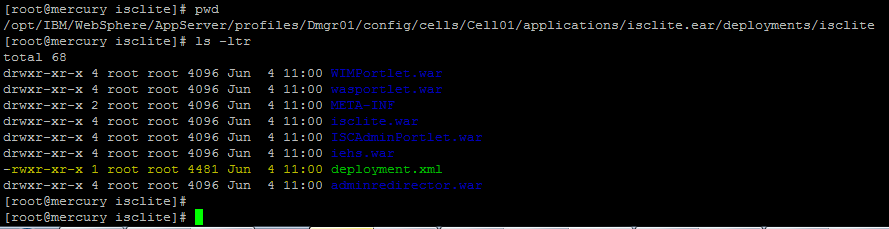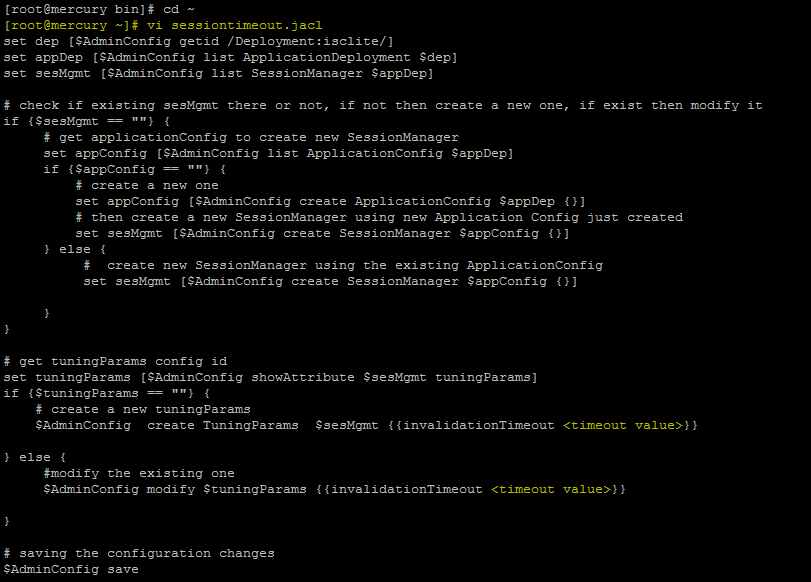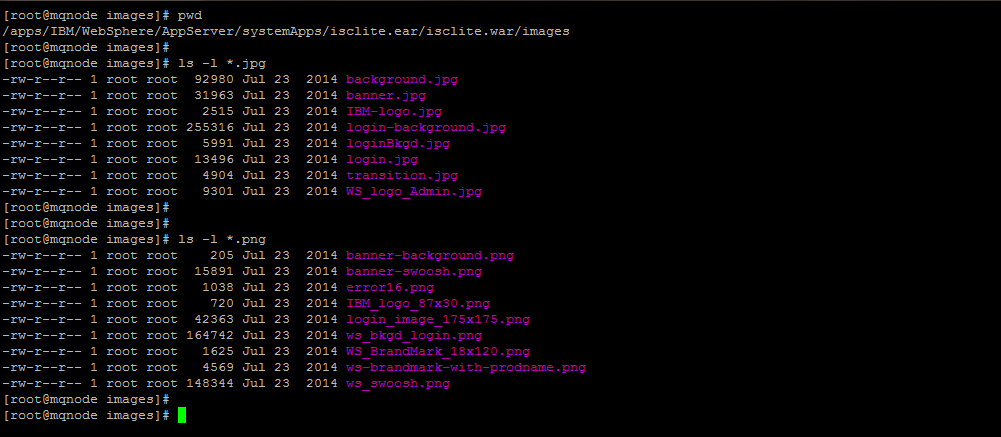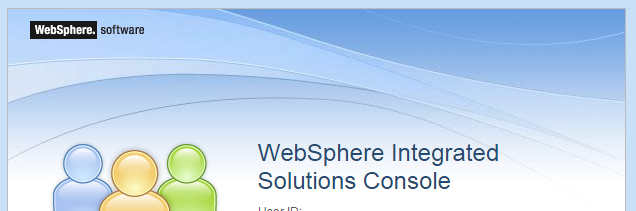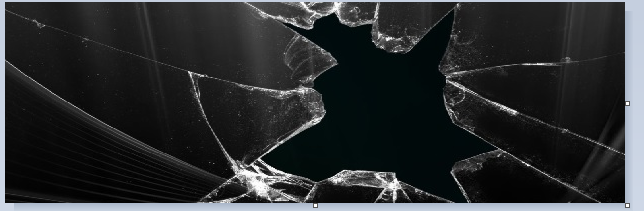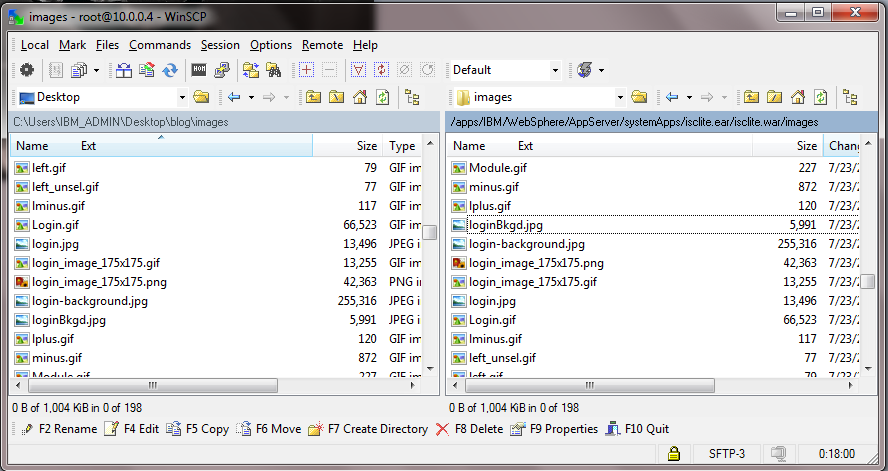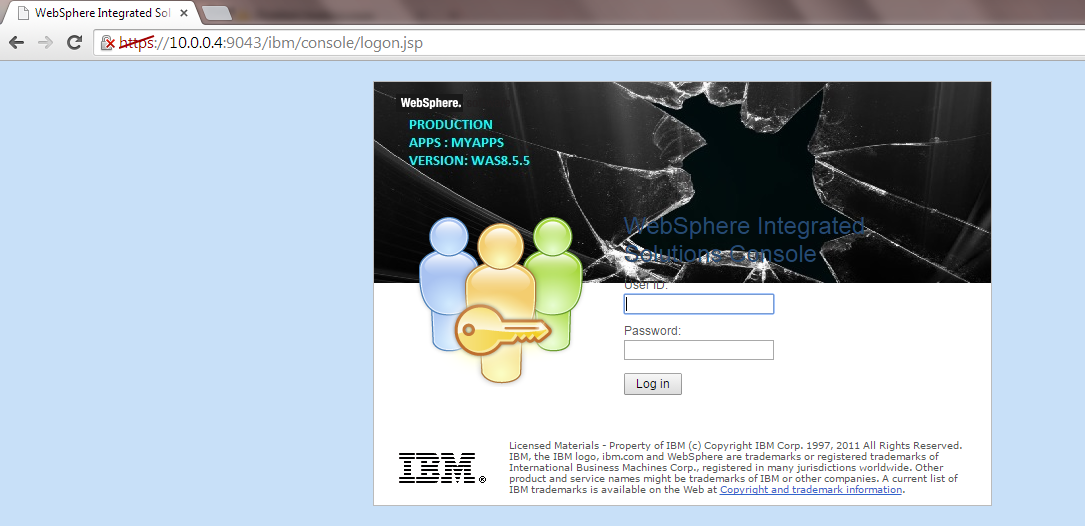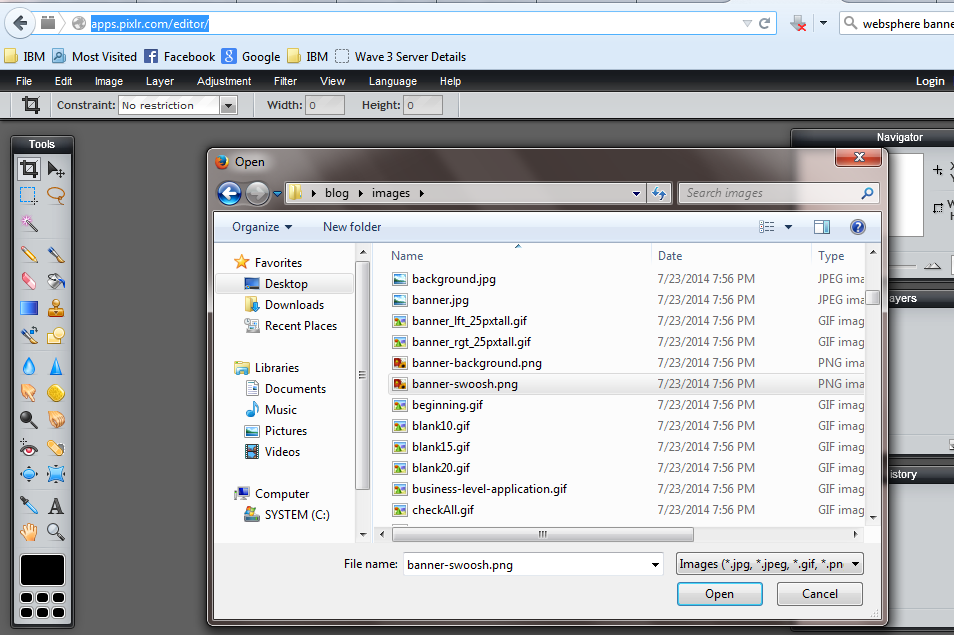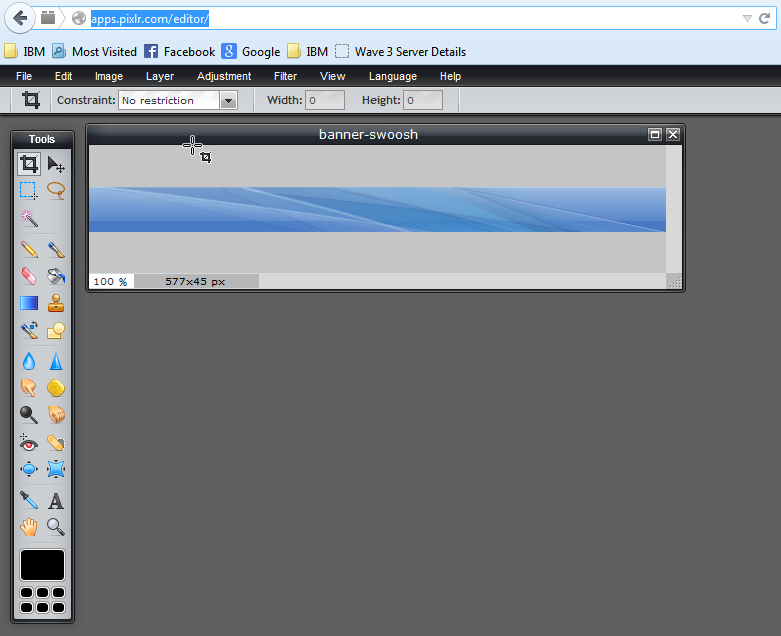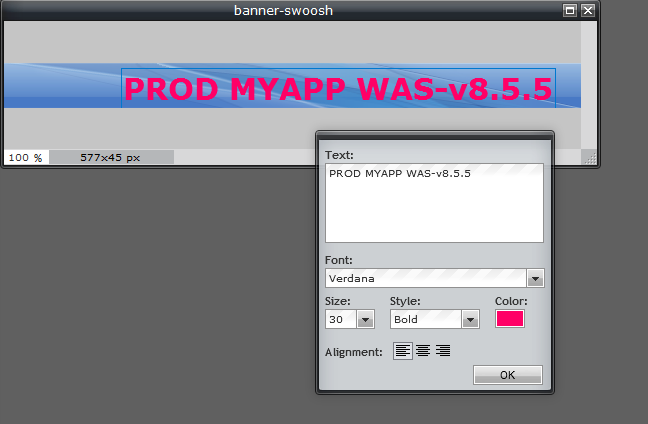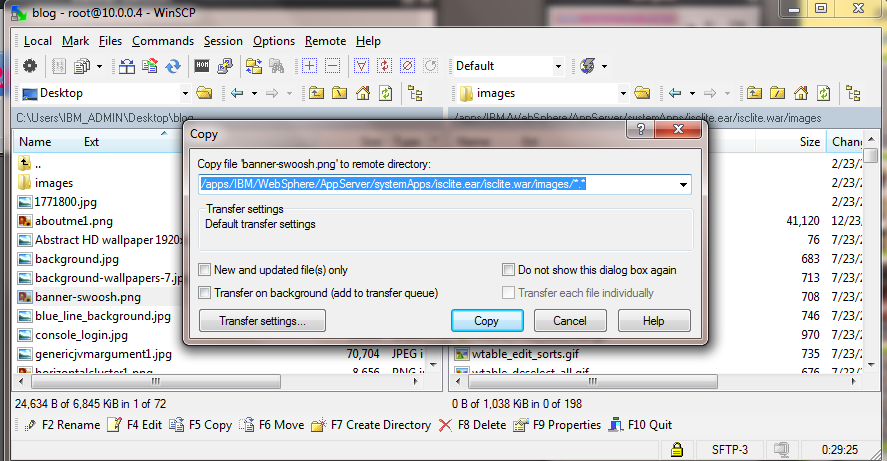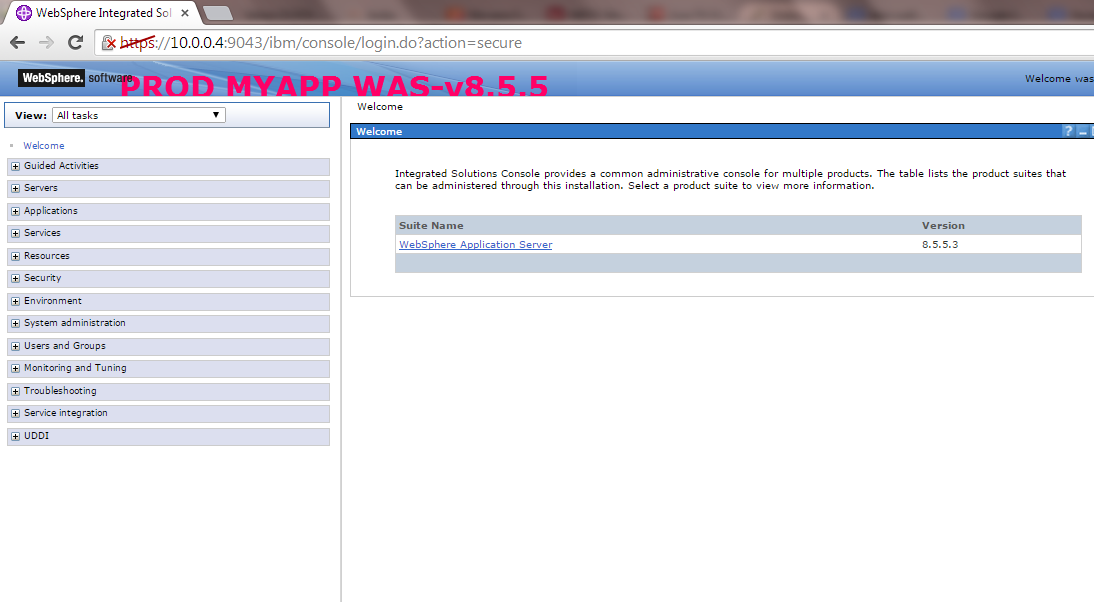There may be a requirement for changing the Inactive Session Timeout for the Websphere Admin Console .
The default Session timeout of WAS Console is 30 minutes.
We cannot change the session timeout from directly from the Admin console but there are two methods to do it
Method 1 : Using the wsadmin Script
This is the Recommended way to change the Session Expiration timeout value
Step 1 : The session timeout is saved in the deployment.xml file within the isclite.ear
a) Navigate to the <ProfileHome>/cells/CellName/applications/isclite.ear/deployments/isclite
| [root@mercury isclite]# cd /opt/IBM/WebSphere/AppServer/profiles/Dmgr01/config/cells/Cell01/applications/isclite.ear/deployments/isclite |
b) Check the Existing Session timeout value in the deployment.xml
Open the file deployment.xml and search for the parameter “invalidationTimeout”
Here “invalidationTimeout=30” Indicates the session timeout is 30 minutes
Step 2 : Copy the below following script into a file in the server in any location . I have saved this script in /root/sessiontimeout.jacl
| set dep [$AdminConfig getid /Deployment:isclite/] set appDep [$AdminConfig list ApplicationDeployment $dep] set sesMgmt [$AdminConfig list SessionManager $appDep]# check if existing sesMgmt there or not, if not then create a new one, if exist then modify it if {$sesMgmt == “”} { # get applicationConfig to create new SessionManager set appConfig [$AdminConfig list ApplicationConfig $appDep] if {$appConfig == “”} { # create a new one set appConfig [$AdminConfig create ApplicationConfig $appDep {}] # then create a new SessionManager using new Application Config just created set sesMgmt [$AdminConfig create SessionManager $appConfig {}] } else { # create new SessionManager using the existing ApplicationConfig set sesMgmt [$AdminConfig create SessionManager $appConfig {}]} }# get tuningParams config id set tuningParams [$AdminConfig showAttribute $sesMgmt tuningParams] if {$tuningParams == “”} { # create a new tuningParams $AdminConfig create TuningParams $sesMgmt {{invalidationTimeout <timeout value>}}} else { #modify the existing one $AdminConfig modify $tuningParams {{invalidationTimeout <timeout value>}}}# saving the configuration changes $AdminConfig save |
Step 3 : Change the on the two lines of this file to the new session expiration value which you want and save the changes to the file. I have specified10 min as session expiration
This number specifies the number of minutes the console preserves the session during inactivity
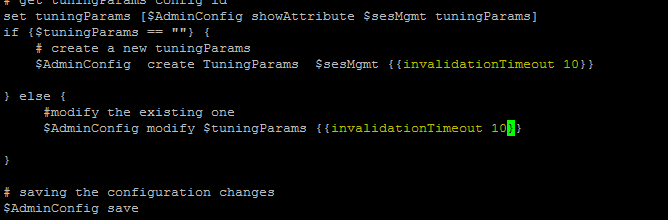
Step 4 : Run the wsadmin.sh ( you may have to specify the credentials if security is enabled )
| bash-3.2$[root@mercury isclite]# cd /opt/IBM/WebSphere/AppServer/profiles/Dmgr01/bin/ |
Execute wsadmin.sh -lang jacl -f FileName
| bash-3.2$[root@mercury bin]# ./wsadmin.sh -lang jacl -f /root/sessiontimeout.jacl |
Step 5 : Once the script is run check the deployment.xml to ensure the changes are reflected in it
Here the changes ie invalidationTimeout=”10″ is updated in deployment.xml file of isclite.ear
Step 6 : Restart the Dmgr or the Appserver ( in case of Stand Alone Server)
| bash-3.2$[root@mercury isclite]# cd /opt/IBM/WebSphere/AppServer/profiles/Dmgr01/bin/ |
Stop Deployment Manager
| bash-3.2$[root@mercury isclite]# ./stopManager.sh |
Start Deployment Manager
| bash-3.2$[root@mercury isclite]# ./startManager.sh |
Step 7 : Test the session expiry after 10 min of Inactivity in the Websphere Admin console
Method 2: Modifying the deployment.xml
Step 1 : The session timeout is saved in the deployment.xml file within the isclite.ear
a) Navigate to the <ProfileHome>/cells/CellName/applications/isclite.ear/deployments/isclite
| [root@mercury isclite]# cd /opt/IBM/WebSphere/AppServer/profiles/Dmgr01/config/cells/Cell01/applications/isclite.ear/deployments/isclite |
b) Check the Existing Session timeout value in the deployment.xml
Open the file deployment.xml and search for the parameter “invalidationTimeout”
Here “invalidationTimeout=30” Indicates the session timeout is 30 minutes
Step 2 : Logout of the WAS admin console if you are allready logged in .
Step 3: Backup the existing deployment.xml file within the isclite.ear to some other location outside the WAS directory structure. This will ensure you wll be able to revert to the original setting if any issues occurs.
| [root@mercury isclite]# cd /opt/IBM/WebSphere/AppServer/profiles/Dmgr01/config/cells/Cell01/applications/isclite.ear/deployments/isclite |
I have saved the deployment.xml.org in /root as deployment.xml.org
| [root@mercury isclite]# cp deployment.xml /root/deployment.xml.org |
Step 4: Navigate to Go to the following directory,
<ProfileHome>/cells/CellName/applications/isclite.ear/deployments/isclite
Step 5 : Modify the deployment.xml file any editor and update setting the value of the “invalidationTimeout” parameter to the desired value (In minutes)
Here the I have update the invalidationTimeout=”10″ in deployment.xml file
Step 6 : Restart the Dmgr or the Appserver ( in case of Stand Alone Server)
| bash-3.2$[root@mercury isclite]# cd /opt/IBM/WebSphere/AppServer/profiles/Dmgr01/bin/ |
Stop Deployment Manager
| bash-3.2$[root@mercury isclite]# ./stopManager.sh |
Start Deployment Manager
| bash-3.2$[root@mercury isclite]# ./startManager.sh |
Step 7 : Test the session expiry after 10 min of Inactivity in the Websphere Admin console