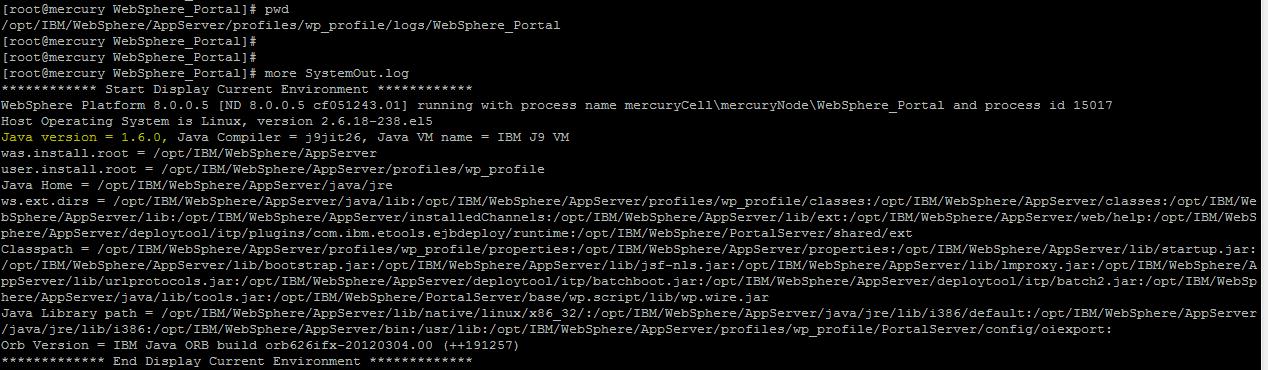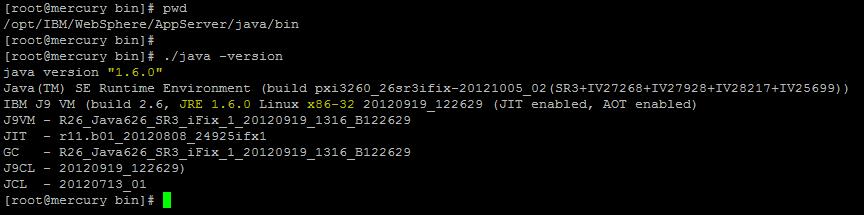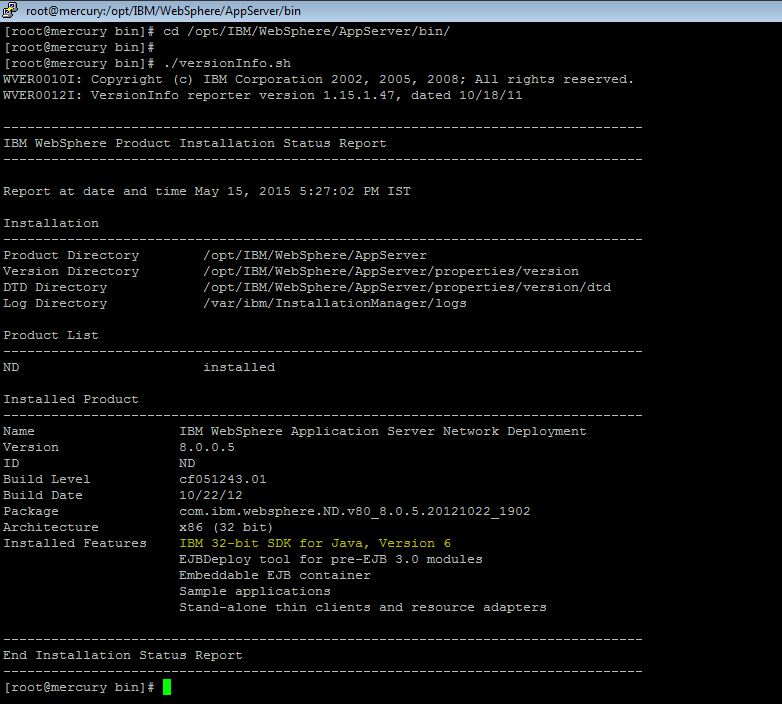Below are the few methods to find out the Java version which is used by the Installed WAS Instance
1.From the System Out Logs
2.Using java -version
3.Using Wsadmin Script
4.Using VersionInfo.sh
Method 1: From the System Out Logs
a) Navigate to the Folder where the SystemOut.log is available .
Eg : /opt/IBM/WebSphere/AppServer/profiles/wp_profile/logs/WebSphere_Portal
b) Open the SystemOut.log file and see the First Few lines of the Logs
Highlighted in YELLOW is the JDK Version used by the Installed WAS instance .. ie IBM SDK 1.6
Method 2: Using java -version
a) Navigate to $WAS_HOME/java/bin/ ie /opt/IBM/WebSphere/AppServer/java/bin
b) Run “java -version” from /opt/IBM/WebSphere/AppServer/java/bin
| [root@mercury bin]#cd /opt/IBM/WebSphere/AppServer/java/bin |
| [root@mercury bin]# ./java -version |
Highlighted in yellow is the JDK version used by WAS Installation ie IBM SDK 1.6 and its 32 bit
Method 3: Using Wsadmin Script
a) Navigate to the $Profile/bin directory
for eg :
| [root@mercury WebSphere_Portal]# cd /opt/IBM/WebSphere/AppServer/profiles/wp_profile/bin |
b) Invoke wsadmin.sh with jython language type ( you can use both jacl or jython )
| ./wsadmin.sh -lang jython |
c) Execute the getServerSDK for to get the SDK version of the Server
| wsadmin>AdminTask.getServerSDK(‘[-serverName <Server Name> -nodeName <Node Name>]’) |
My Server Name for my environment is : WebSphere_Portal
Node Name for my environment is : mercuryNode
| wsadmin>AdminTask.getServerSDK(‘[-serverName WebSphere_Portal -nodeName mercuryNode]’) |
Here the output is SDKNAME 1.6_32
d) Execute getAvaliableSDKsOnNode to get the avaliabe SDKs which are installed on the specific node.
| wsadmin>AdminTask.getAvailableSDKsOnNode(‘[-nodeName mercuryNode]’) |
As we have only one SDK installed on this node its displaying the SDK version ‘1.6_32’
Method 4: Using VersionInfo.sh
a) Navigate to “$WAS_HOME/bin” folder and execute the ./verisonInfo.sh Command
For eg
| [root@mercury bin]# cd /opt/IBM/WebSphere/AppServer/bin/ |
| [root@mercury bin]# ./versionInfo.sh |
b) Under the “Installed Features” we see the JAVA Version ie “IBM 32-bit SDK for Java, Version 6”
To get automated mail updates of my Posts..
Please subscribe to the site http://webspherepundit.com
And also like the Facebook Page
https://www.facebook.com/webspherepundit