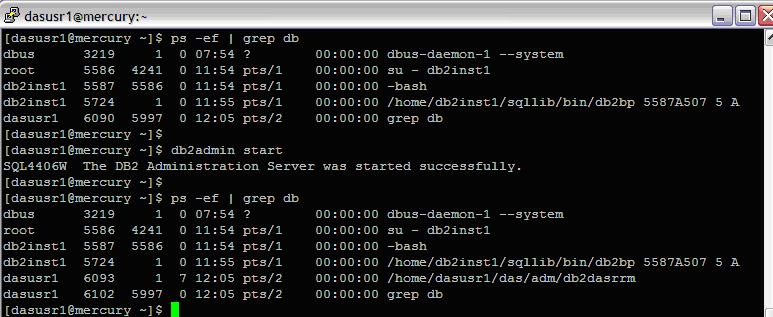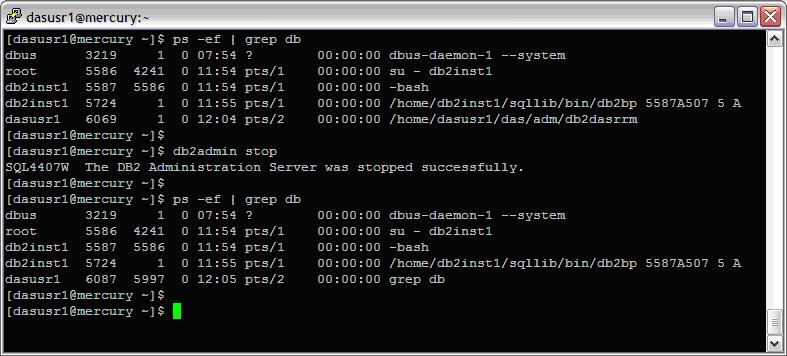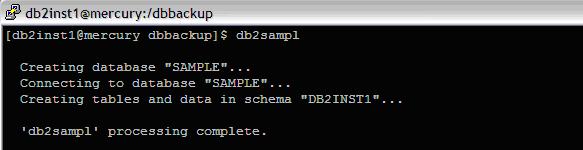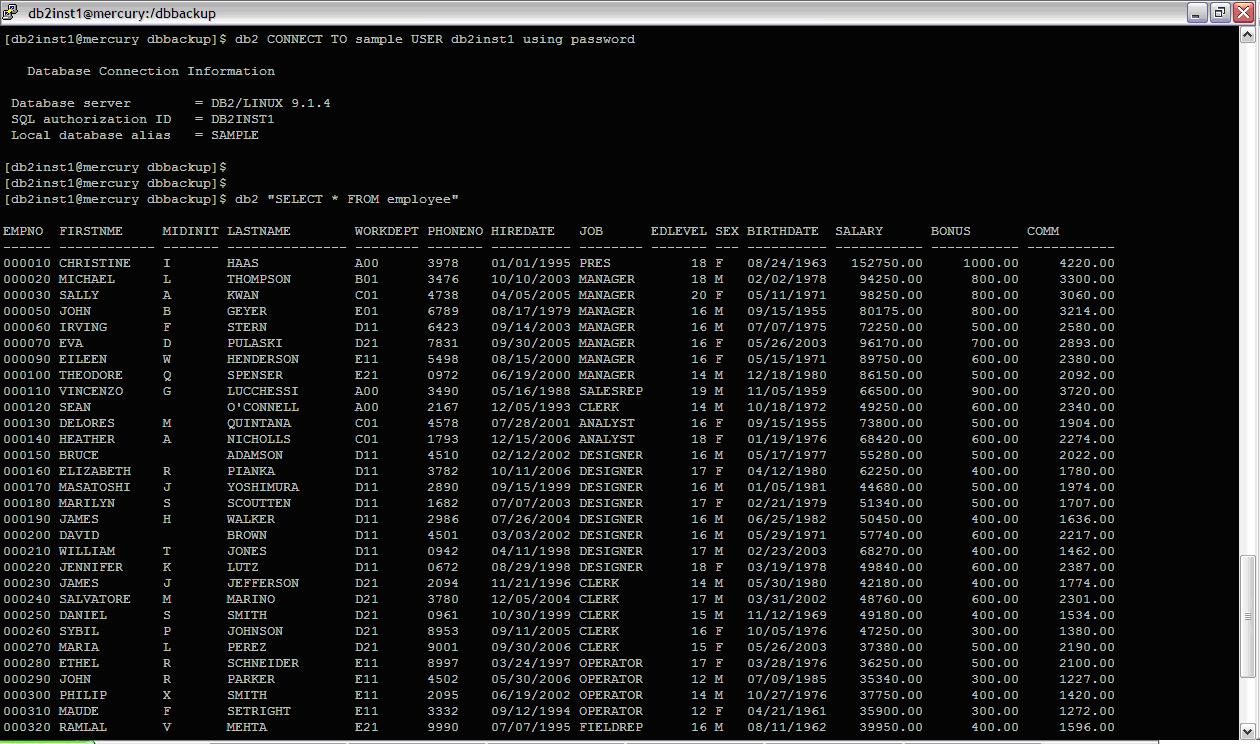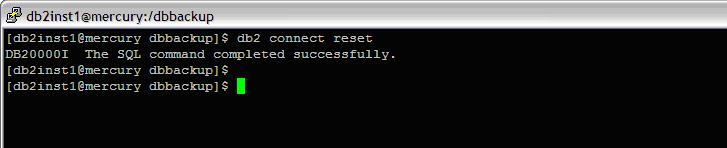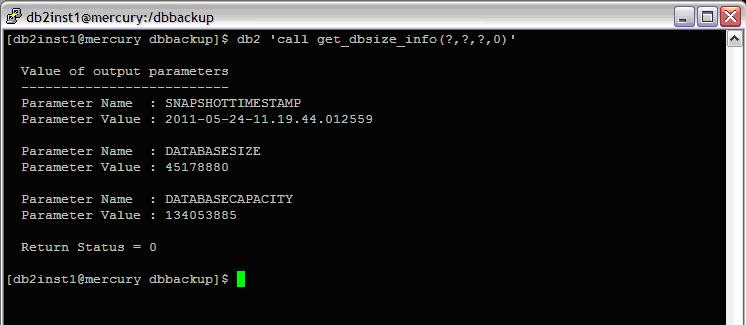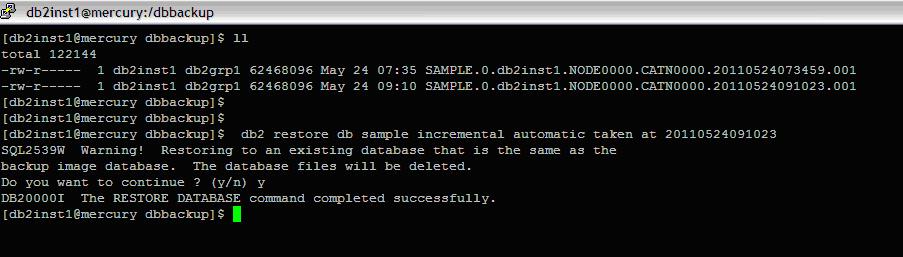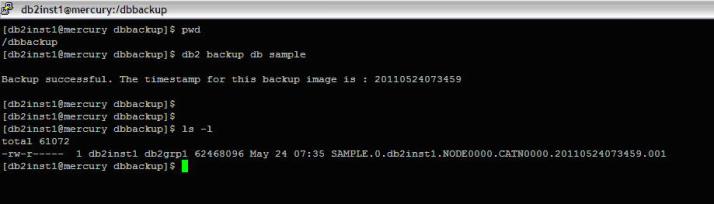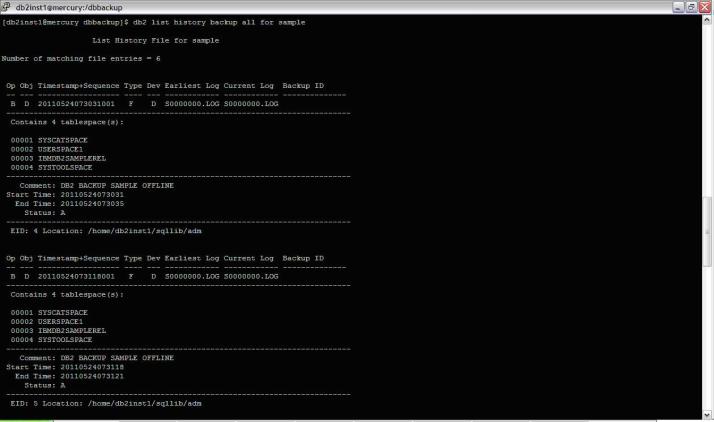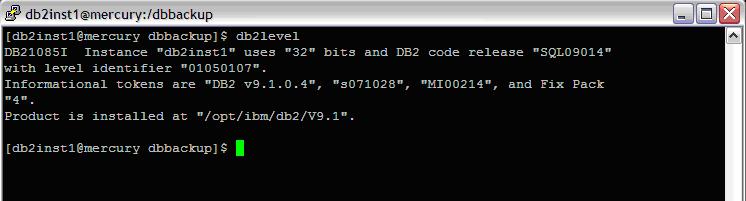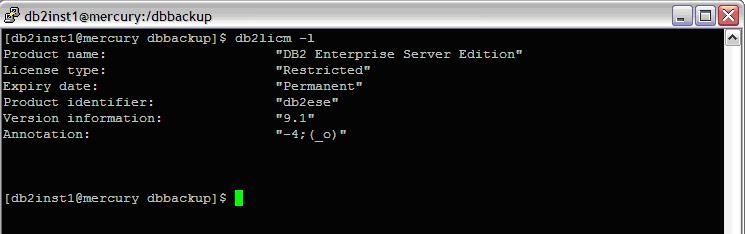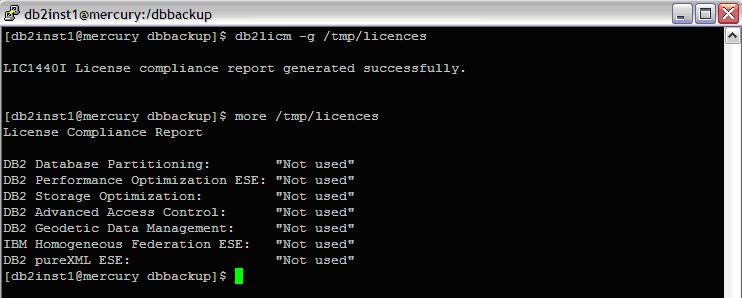=============================================================
DB2 License Management
=============================================================
There are two types of license keys associated with DB2 database products:
a) Base license keys
b) Full license keys.
These license keys are stored in plain text files, which are referred to as license files or license entitlement certificates.
A “base” license does not has any usage rights. It is included in the DB2 database product installation media and is applied automatically during the installation process.
For example, db2ese.lic is a base license file for DB2 Enterprise Server Edition.
License keys are required for all DB2 database products including DB2 Connect and for each optional database feature.
The license key is found in the /db2/license directory of the Activation CD, which is supplied as a part of the product installation media.
For example, db2ese_u.lic is a license key and can be found on the IBM DB2 Enterprise Server Edition – Authorized User Option Activation CD.
Obtain License
>>The licenses for DB2 database products can be purchased either per processor (priced by Processor Value Unit (PVU)) or by authorized user.
>>You can obtain license keys from the Passport Advantage Web site: http://www.ibm.com/software/lotus/passportadvantage/.
Some of the licenses for DB2 ESE
db2ese.lic DB2 Enterprise Server Edition (Unlicensed base)
db2ese_c.lic DB2 Enterprise Server Edition (CPU option)
db2ese_u.lic DB2 Enterprise Server Edition (Authorized User option)
License Type: “Developer”, it means that your DB2 database product was obtained as part of Database Enterprise Developer Edition for Linux, UNIX, and Windows.
License Type: “Restricted use”, it means that your DB2 database product was obtained as part of another IBM® product. In this case, the license terms of the bundling product take precedence over the usual DB2 Version 9.5 license terms.
License Type: “License not registered”, it means that only a base license key has been registered. You should register the appropriate full license key for the DB2 database product.
On Linux OS to register a DB2 license key by entering the following command:
INSTHOME/sqllib/adm/db2licm -a filename
— INSTHOME is the home directory of the instance owner
— filename is the full path name and file name for the license key that corresponds to the product or feature you have purchased.
[db2inst1@mercury adm]$cd /home/db2inst1/sqllib/adm/
[db2inst1@mercury adm]$ ./db2licm -l |
ScreenShot : List the Db2 Licenses
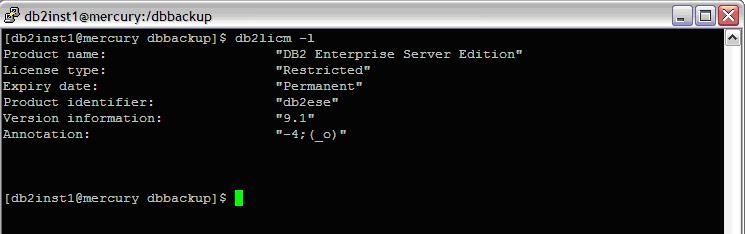
=============================================================
To Generate a compliance report
Enter the following command from the command line:
db2licm -g filename — filename is the path and file name where output is to be stored.
Analyze the compliance report. If you have not registered the license key for a DB2 feature, the compliance report will list the feature as a “Violation”.
[db2inst1@mercury adm]$cd /home/db2inst1/sqllib/adm/
[db2inst1@mercury adm]$ ./db2licm -g /tmp/licences |
ScreenShot : Compliance report of the Db2 License
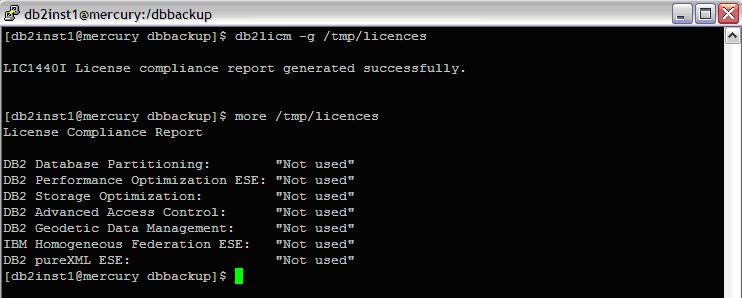
=============================================================
To remove the license
Enter the following command from the command line:
db2licm -r
Where -r Removes the license for a product. After the license is removed, the product functions in “Try & Buy” mode.
[db2inst1@mercury adm]$cd /home/db2inst1/sqllib/adm/
[db2inst1@mercury adm]$ ./db2licm -r |
ScreenShot : Remove the DB2 License