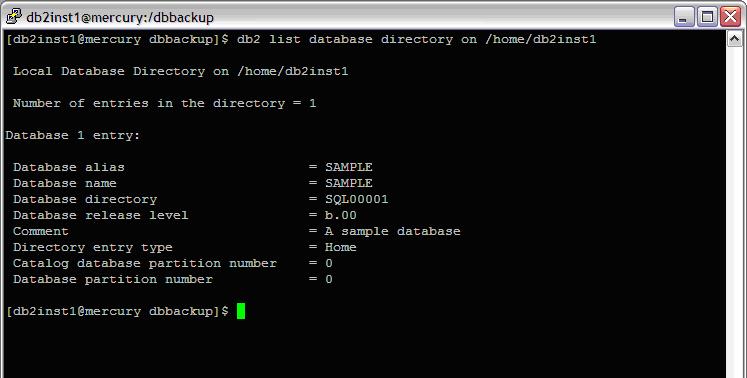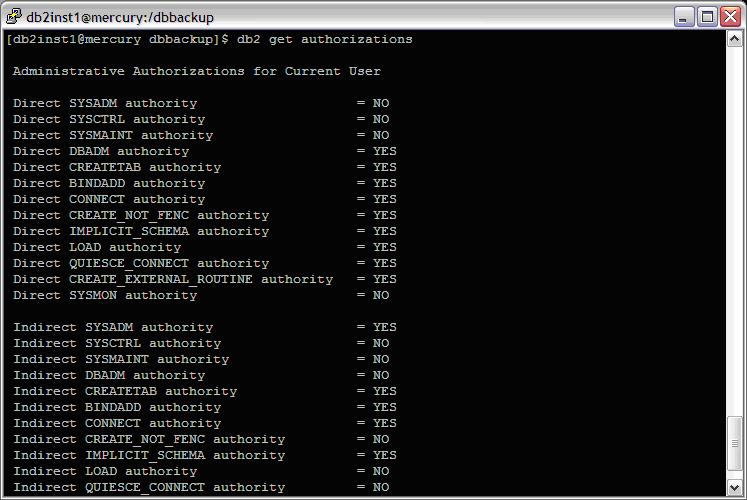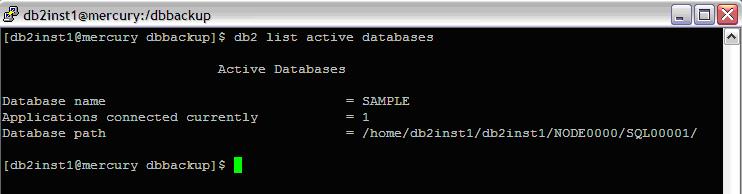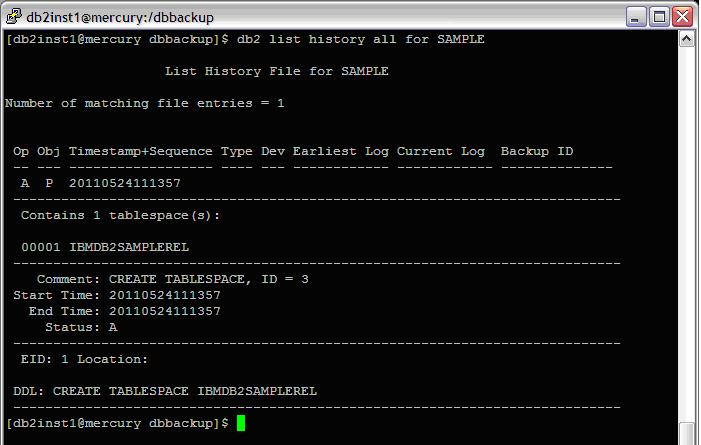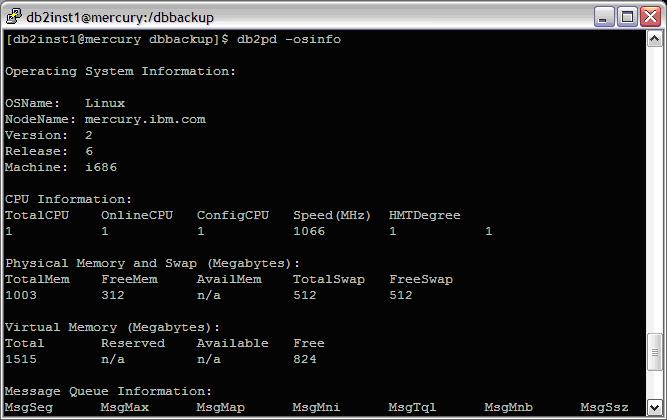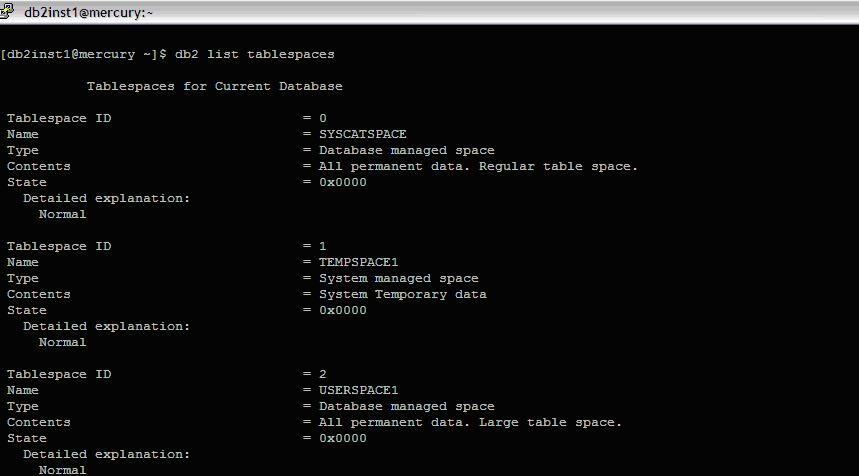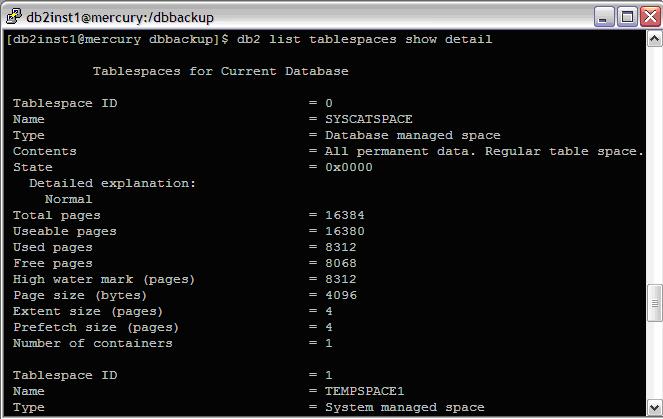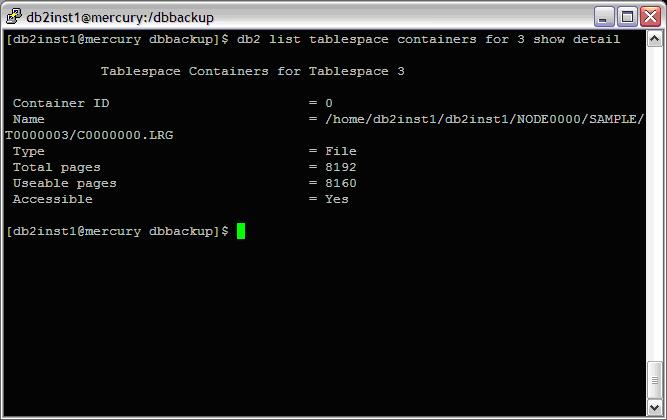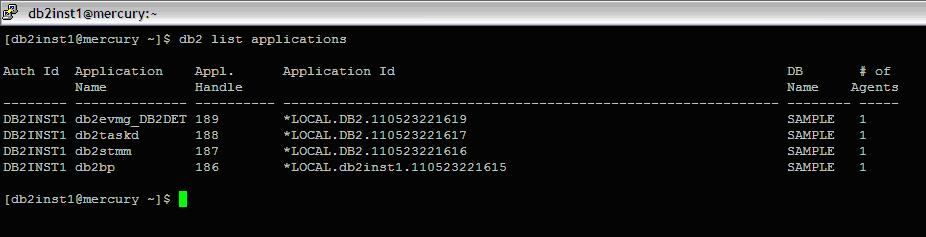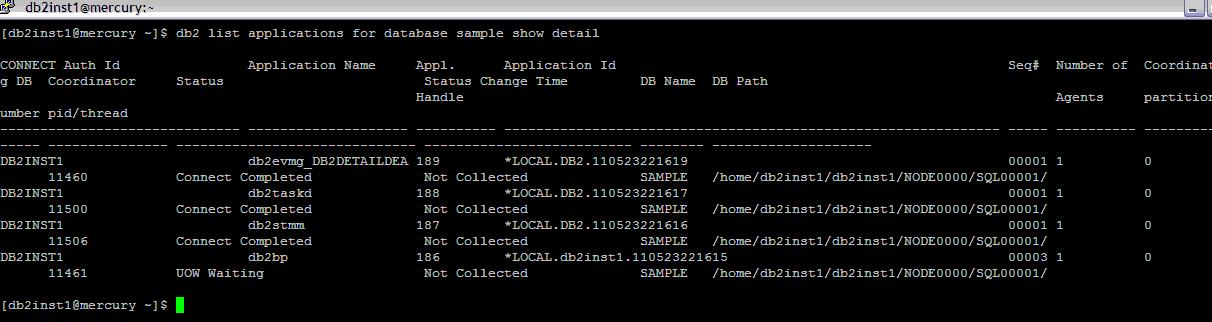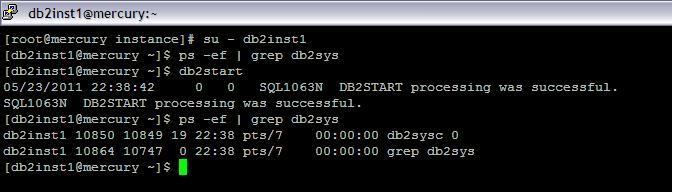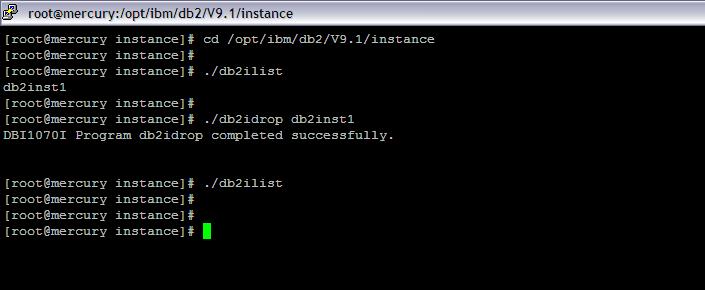=============================================================
List DB directories
=============================================================
Lists the contents of the system database directory. If a path is specified, the contents of the local database directory are listed.
| [db2inst1@mercury ~]$ db2 list db directory [db2inst1@mercury ~]$ db2 list database directory [db2inst1@mercury ~]$ db2 list node directory |
ScreenShot : List DB directories
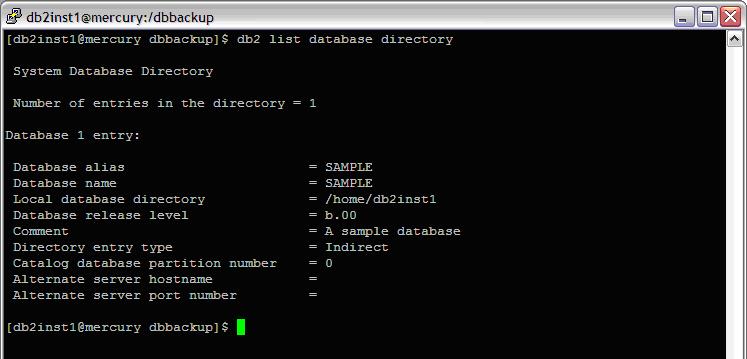
| [db2inst1@mercury ~]$ db2 list database directory on /home/db2inst1 |
These fields are identified as follows:
Database alias
The value of the alias parameter when the database was created or cataloged. If an alias was not entered when the database was cataloged, the database manager uses the value of the database-name parameter when the database was cataloged.
Database name
The value of the database-name parameter when the database was cataloged. This name is usually the name under which the database was created.
Local database directory
The path on which the database resides. This field is filled in only if the system database directory has been scanned.
Database directory/Database drive
The name of the directory or drive where the database resides. This field is filled in only if the local database directory has been scanned.
Node name
The name of the remote node. This name corresponds to the value entered for the nodename parameter when the database and the node were cataloged.
Database release level
The release level of the database manager that can operate on the database.
Directory entry type
The location of the database:
• A remote entry describes a database that resides on another node.
• An indirect entry describes a database that is local. Databases that reside on the same node as the system database directory are thought to indirectly reference the home entry (to a local database directory), and are considered indirect entries.
• A home entry indicates that the database directory is on the same path as the local database directory.
• An LDAP entry indicates that the database location information is stored on an LDAP server.
ScreenShot : List DB directories with database directory